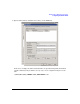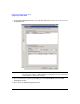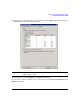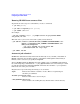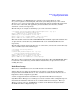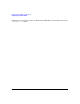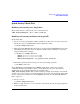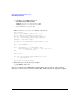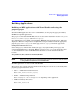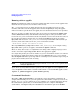HP-MPI Version 1.0 for Windows Release Note
HP-MPI V1.0 for Windows Release Note
Configuring Your Environment
24
Running HP-MPI from command line
To perform the same steps via command line, execute 3 commands:
1. job new [options]
2. job add JOBID mpirun [mpirun options]
3. job submit /id:JOBID
For example:
> job new /jobname:[example job]/numprocessors:12 /projectname:HPMPI
Job Queued, ID: 242
This will create a job resource and return a jobid, but not submit it.
> job add 242 /stdout:"\\shared\dir\%CCP_JOBNAME%-%CCPTASKCONTEXT%.out"
/stderr:"\\shared\dir\%CCP_JOBNAME%-%CCPTASKCONTEXT%.err"
"%MPI_ROOT%\bin\mpirun"
-ccp -prot -netaddr 172.16.150.20/24 -TCP
\\shared\dir\rank.exe -arg1 -arg2
> job submit /id:242
Automatic job submittal
HP-MPI has added functionality which will automatically create, schedule, and submit an
mpirun command to the scheduler from the command line. Although this functionality is
limited, it is the easiest way to quickly start mpirun.
To have HP-MPI submit the mpirun to the CCP scheduler, type your mpirun command from
the command prompt, and include the -ccp flag. mpirun will detect it is not running in a CCP
job and will automatically submit the mpirun command to the scheduler. -np is required to
indicate the size of the job to schedule.
Flags that have special meaning when doing so are as follows:
-np N Indicates the number of ranks to execute. This is a required flag for
automatic job submittal.
-hostlist <quoted-host-list>
Indicates what nodes to use for the job.
-e MPI_WORKDIR=<directory>
Used to indicate the working directory. Default is the current directory.