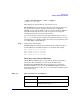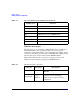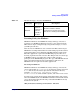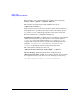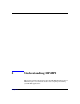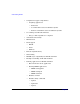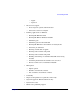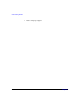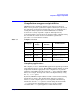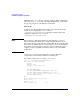HP-MPI User's Guide (11th Edition)
Getting started
Getting started using Windows
Chapter 2 37
> "%MPI_ROOT%\bin\mpirun" -cache -f appfile
Password for MPI runs:
When typing, the password is not echoed to the screen.
The HP-MPI Remote Launch service must be registered and started on
the remote nodes. (Refer to “Remote Launch service for Windows
2003/XP” on page 112 for details on how to register and start.) mpirun
will authenticate with the service and create processes using your
encrypted password to obtain network resources.
If you do not provide a password, if the password is incorrect, or if you
use -nopass, remote processes will be created but will not have access to
network shares. (i.e. In this example, the remote process will not be able
to read the hello_world.exe file.)
Step 3. Analyze hello_world output.
HP-MPI prints the output from running the hello_world executable in
non-deterministic order. The following is an example of the output:
Hello world! I'm 1 of 4 on n01
Hello world! I'm 3 of 4 on n02
Hello world! I'm 0 of 4 on n01
Hello world! I'm 2 of 4 on n02
Directory structure for Windows
All HP-MPI for Windows files are stored in the directory specified at
install time. The default directory is C:\Program Files (x86)\
Hewlett-Packard\HP-MPI. The directory structure is organized as
described in Table 2-3. If you move the HP-MPI installation directory
from its default location, set the MPI_ROOT environment variable to point
to the new location.
Table 2-3 Directory Structure for Windows
Subdirectory Contents
bin Command files for the HP-MPI utilities
help Source files for the example programs, Visual
Studio Property pages