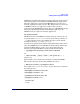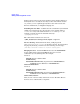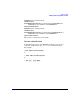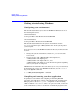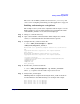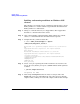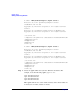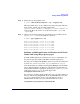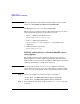HP-MPI User's Guide (11th Edition)
Getting started
Getting started using Windows
Chapter 2 35
Step 6. Submit the job using appfile mode:
X:\work> "%MPI_ROOT%\bin\mpirun" -ccp -f appfile.txt
This will submit the job to the scheduler, allocating the nodes indicated
in the appfile. Output and error files will default to
appfile-<JOBID>-<TASKID>.out and appfile-<JOBID>-<TASKID>.err
respectively. These file names can be altered using the -ccpout and
-ccperr flags.
Step 7. Check your results. Assuming the job submitted was job ID 98, the file
appfile-98.1.out was created. The file content is:
X:\Demo> type appfile-98.1.out
Hello world (Client)! I'm 2 of 6 on node2
Hello world (Client)! I'm 1 of 6 on node1
Hello world (Server)! I'm 0 of 6 on node1
Hello world (Client)! I'm 4 of 6 on node3
Hello world (Client)! I'm 5 of 6 on node3
Hello world (Client)! I'm 3 of 6 on node2
Building an MPI application on Windows with Visual
Studio and using the property pages
To build an MPI application on Windows in C or C++ with VS2005, use
the property pages provided by HP-MPI to help link applications.
Two pages are included with HP-MPI, and are located at the installation
location (MPI_ROOT) in help\HPMPI.vsprops and HPMPI64.vsprops.
Go to VS Project, select View, select Property Manager and expand the
project. This will display the different configurations and platforms set
up for builds. Include the appropriate property page (HPMPI.vsprops for
32-bit apps, HPMPI64.vsprops for 64-bit apps) in the
Configuration/Platform section.
Select this page by either double-clicking the page or by right-clicking on
the page and selecting Properties. Go to the User Macros section. Set
MPI_ROOT to the desired location (i.e. the installation location of
HP-MPI). This should be set to the default installation location:
%ProgramFiles(x86)%\Hewlett-Packard\HP-MPI