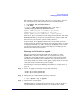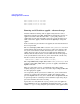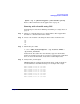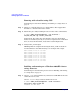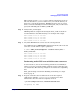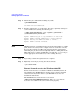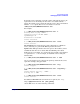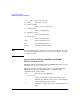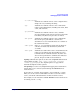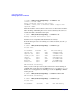HP-MPI User's Guide (11th Edition)
Understanding HP-MPI
Running applications on Windows
Chapter 3112
Step 2. Submit the job to CCS without adding any tasks.
> job submit /id:4288
Job 4288 has been submitted.
Step 3. Run the application(s) as a task in the allocation, optionally waiting for
each to finish before starting the following one.
> "%MPI_ROOT%\bin\mpirun" -ccp -ccpwait -jobid 4288 ^
\\node\share\hello_world.exe
mpirun: Submitting job to ccp scheduler on this node
mpirun: HPMPI Job 4288 submitted to cluster mpiccp1
mpirun: Waiting for HPMPI Job 4288 to finish...
mpirun: HPMPI Job 4288 finished.
NOTE HP-MPI automatic job submittal will convert the mapped drive to a UNC
path, which is necessary for the compute nodes to access files correctly.
Because this example uses Microsoft Compute Cluster commands for
submitting the job, the user must explicitly indicate a UNC path for the
MPI application (i.e. hello_world.exe) or include the /workdir flag to
set the appropriate shared directory as the working directory.
Step 4. Repeat Step 3 until all required runs are complete.
Step 5. Explicitly cancel the job, freeing the allocated nodes.
> job cancel 4288
Remote Launch service for Windows 2003/XP
Remote Launch service is available for Windows 2003/XP systems. To
run multihost, the HP-MPI Remote Launch service must be installed
and started on all systems. Refer to your HP-MPI release note for
installation instructions.
The HP-MPI Remote Launch service is located in
"%MPI_ROOT%\sbin\HPMPIWin32Service.exe". MPI_ROOT must be
located on a local disk or the service will not run properly.