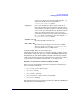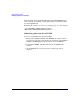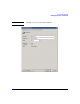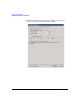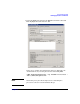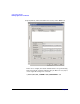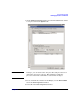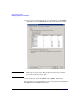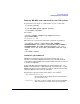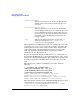HP-MPI User's Guide (11th Edition)
Understanding HP-MPI
Running applications on Windows
Chapter 3 105
Running HP-MPI from command line on CCS systems
To perform the same steps via command line, execute 3 commands:
1. job new [options]
2. job add JOBID mpirun [mpirun options]
3. job submit /id:JOBID
For example:
> job new /jobname:[example job]/numprocessors:12 ^
/projectname:HPMPI
Job Queued, ID: 242
This will create a job resource and return a jobid, but not submit it.
> job add 242 /stdout:"\\shared\dir\%CCP_JOBNAME%-^
%CCPTASKCONTEXT%.out"/stderr:"\\shared\dir\%CCP_JOBNAME%-^
%CCPTASKCONTEXT%.err""%MPI_ROOT%\bin\mpirun" -ccp -prot ^
-netaddr 172.16.150.20/24 -TCP \\shared\dir\rank.exe -arg1 ^
-arg2
> job submit /id:242
Automatic job submittal
HP-MPI has added functionality which will automatically create,
schedule, and submit an mpirun command to the scheduler from the
command line. Although this functionality is limited, it is the easiest way
to quickly start mpirun.
To have HP-MPI submit the mpirun to the CCP scheduler, type your
mpirun command from the command prompt, and include the -ccp flag.
mpirun will detect it is not running in a CCP job and will automatically
submit the mpirun command to the scheduler.
Flags that have special meaning when doing so are as follows:
-e MPI_WORKDIR=<directory>
Used to indicate the working directory. The default is
the current directory.
-f <appfile> Specifies a text file (appfile) that is parsed by mpirun
and contains process counts and a list of programs.