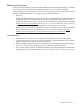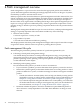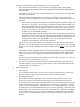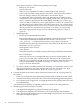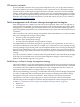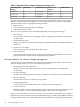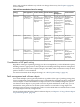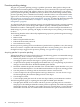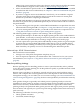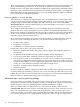Patch Management User Guide for HP-UX 11.x Systems
(SPK). If you want to install one of these new features, see the Software Pack documentation
on the HP Business Support Center website at http://www.hp.com/go/spb-docs.
• All the standard HP-UX patch bundles can be downloaded from the ITRC and are available
on media from HP. For more information, see Chapter 5: “What are standard HP-UX patch
bundles?” (page 52).
• If you have a support contract at the Mission Critical level, you are entitled to a regular
customer patch analysis from HP. This analysis results in the creation of custom patch
bundles for your distinct computing environments.
Use the ITRC Patch Database to acquire any patches that you have not yet obtained. Compare
the entire list of patches that you identified specifically for an environment with the content of
the patch bundles.
• If you are missing just a few patches, use the ITRC Patch Database to acquire them. For more
information about using the ITRC, see Chapter 6: “Using the IT Resource Center” (page 55).
• If you are missing numerous patches, you should use the SWA Tool to acquire them. See
“Using HP-UX Software Assistant for patch management” (page 85).
The following details apply to patches with warnings, and security patches.
• Although HP attempts to include only the highest-quality patches in the standard HP-UX
patch bundles, occasionally a warning is issued for a patch in one of those bundles. You can
review individual patch bundles for warnings using the ITRC Patch Bundles page.
• You can acquire more up-to-date patches individually. Security patches are good examples
of patches that you might obtain individually rather than as a part of a bundle. HP-UX
Software Assistant can help you identify any security patches missing from a system. The
ITRC should be your primary resource for downloading these individual patches.
Advanced topic: HP-UX Software Assistant
HP-UX Software Assistant (SWA)
• manages a lot of the patch management complexity for you.
• does not require an upload of your information to HP – SWA runs local to your system.
For information, see Chapter 8: “Using HP-UX Software Assistant for patch management”
(page 85).
Reactive patching strategy
Reactive patching involves installing patches to restore system functionality after a problem
occurs. The goal of reactive patching is to fix the problem as quickly as possible and with as little
user disruption as possible.
Because reactive patching is so disruptive, typically only the most critical problems: panics,
failures, and corruption are reactively patched. Your action depends on the software change
management strategy you use. When you use a restrictive strategy (see “Recommendations for
software change management ” (page 46)), the fewer critical problems you will need to reactively
fix.
More granular changes are generally safer. While proactive patching usually involves the
installation of many patches at one time, reactive patching involves installing only the patches
believed to be necessary. Another difference between these two approaches is that reactive
patching is likely to be performed under greater pressure and urgency than proactive patching.
Even customers who typically use a proactive patch strategy might at times find it necessary to
patch reactively.
The following are benefits of reactive patching:
• Timely problem resolution
• Controlled, minimal changes
Patch management and software change management strategies 49