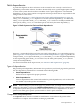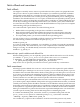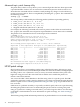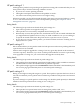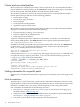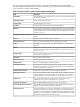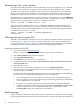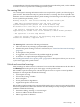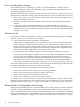Patch Management User Guide for HP-UX 11.x Systems
Advanced topic: the readme attribute
Each patch has an SD-UX attribute called readme that you can view using the swlist command.
See “Patch-related attributes” (page 29) for more information about attributes. The readme
attribute contains the patch's original text file. Be aware that, although the readme attribute
allows you to quickly and conveniently access information about patches on the system, this
information is static. Because of this, the readme will not contain more current information.
For example, even if a patch has an associated warning, the readme file won’t contain a Warning
field. Because the command returns a large amount of text, you might want to either redirect the
output to a file or pipe the output to the more command, as follows:
swlist -l product -a readme patch_id | more
You can use other variations of the swlist command to obtain thereadme information for
multiple patches. For example, if you want to obtain the readme information for all patches on
the local system that have manual dependencies, you can use the following command (output
is redirected to the manual.txt file):
swlist -l product -a readme *,c=manual_dependencies
> manual.txt
Obtaining information using the ITRC
The ITRC's Patch Database is the best resource for acquiring information about a specific patch.
Consult Chapter 2: “Quick start guide for patching HP-UX systems” (page 9) and Chapter 6:
“Using the IT Resource Center” (page 55) for more information about using the Patch Database,
including information about downloading patches and satisfying dependencies.
Accessing information on the ITRC
1. Log in to the ITRC at http://itrc.hp.com.
Be sure to log in to the appropriate site (Americas/Asia Pacific or European).
2. Select Patch database from the left navigation.
3. Select find individual patches.
4. Select HP-UX to go to the search for patches page.
5. To find instructions, select the How would you like to search?, Search Criteria and read
our usage guide links.
6. Select the OS revision.
7. From the search for patches step 2 drop-down list, select Search by Patch IDs.
8. In the text box next to the drop-down list, enter the patch ID for the patch you want to
download. Then click search.
If it exists, the selected patch is displayed in the search results page. Patches (possibly differing
from the patch you requested) are displayed in one to three columns.
• You can display the patch details page for a specific patch by selecting the patch ID.
• Unless a patch has a warning, the HP rating is represented graphically by the number
of stars displayed next to a patch ID.
• If a patch has a warning, the patch has a triangular yellow icon displayed beside it.
• Available replacement patches might be shown in the recommended and most recent
columns. If you choose to use a replacement and there is a patch shown in the
recommended column, this is the patch you should use.
Patch warnings
A patch warning is a notification that a patch causes or exposes adverse behavior. Patch warnings
provide specific information about this incorrect behavior, as well as other important details and
38 HP-UX patch overview