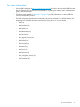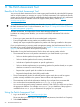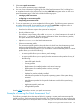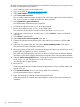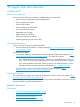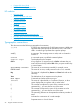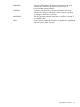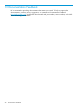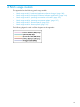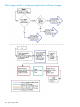Patch Management User Guide for HP-UX 11.x Systems (762796-001, March 2014)
Table Of Contents
- Patch Management User Guide for HP-UX 11.x Systems
- Contents
- 1 HP secure development lifecycle
- 2 HP-UX patches and patch management
- 3 Quick start guide for patching HP-UX systems
- 4 HP-UX patch overview
- 5 Patch management overview
- Patch management life cycle
- HP service contracts
- Patch management and software change management strategies
- Establishing a software change management strategy
- Recommendations for software change management
- Consideration of HP patch rating
- Patch management and software depots
- Proactive patching strategy
- Reactive patching strategy
- Advanced topic: security patching strategy
- Advanced topic: scanning for security patches
- Testing the patches to be installed
- 6 What are standard HP-UX patch bundles?
- 7 Using the HP Support Center
- Obtaining an HPSC user account
- Useful pages on the HPSC
- Find individual patches
- Advanced topic: checking for special installation instructions
- Advanced topic: checking for all patch dependencies
- Standard patch bundles
- Custom patch bundles - run a patch assessment
- Support information digests
- Ask your peers in the forums
- Search knowledge base
- 8 Using software depots for patch management
- Common software distributor commands for patching
- Depot types
- Using depots
- Viewing depots
- Creating and adding to a directory depot
- Registering and unregistering directory depots
- Verifying directory depots
- Removing software from a directory depot
- Removing a directory depot
- Installing patches from a depot
- Custom patch bundles
- 9 Using HP-UX Software Assistant for patch management
- 10 Using Dynamic Root Disk for patch management
- 11 The Patch Assessment Tool
- 12 Support and other resources
- 13 Documentation Feedback
- A Patch usage models
- Glossary
- Index

3. Select run a patch assessment.
The run a patch assessment page is displayed.
4. You can access information regarding the use of the Patch Assessment Tool, including how
to complete the tasks in the previous list, from the useful links navigation menu on the run a
patch assessment page. Some links include the following topics:
• running a patch assessment
• configuring an assessment profile
• interpreting assessment results
5. To run an assessment, you must complete the following tasks. The following items represent
an outline of these tasks; for procedures you can use the useful links navigation menu or
“Example of running the Patch Assessment Tool” (page 93).
• Download a collection script to the system to be analyzed.
• Run the collection script.
The collection script creates a file called hostname.fs, where hostname is the result of
the uname -n command. This file contains information about what software, patches,
and patch bundles are installed on the system.
• Upload hostname.fs to the Patch Assessment site.
• Select an assessment profile.
The assessment profile specifies what rules the tool should use when determining which
patches and patch bundles to select for the system. You can select the default HP
recommended assessment profile or you can create a custom assessment profile. A custom
profile allows you to do the following:
◦ A custom profile allows you to select a patch strategy.
◦ A custom profile allows you to specify that the assessment select patches for any of
the following:
– Latest QPK patch bundle
– Security patches
– Replacements for installed patches with critical warnings
– Replacements for installed patches with any warnings
– Critical fixes
– Updates for patches already installed
– Miscellaneous patches for the specific operating system of the system being
assessed
– Miscellaneous patches for the specific hardware model of the system being
assessed
– Application-specific patch sets
– All applicable patches
Use the HPSC frequently to monitor your patch environment.
Example of running the Patch Assessment Tool
The following example shows the steps to follow for creating a custom patch assessment profile
and for running a patch assessment using this profile. The example assumes you are accessing the
HPSC from the system to be analyzed. If this is not the case, you can still use the Patch Assessment
Example of running the Patch Assessment Tool 93