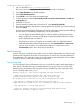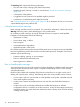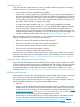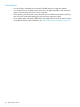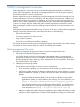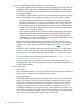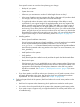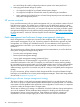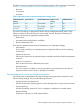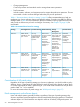Patch Management User Guide for HP-UX 11.x Systems (762796-001, March 2014)
Table Of Contents
- Patch Management User Guide for HP-UX 11.x Systems
- Contents
- 1 HP secure development lifecycle
- 2 HP-UX patches and patch management
- 3 Quick start guide for patching HP-UX systems
- 4 HP-UX patch overview
- 5 Patch management overview
- Patch management life cycle
- HP service contracts
- Patch management and software change management strategies
- Establishing a software change management strategy
- Recommendations for software change management
- Consideration of HP patch rating
- Patch management and software depots
- Proactive patching strategy
- Reactive patching strategy
- Advanced topic: security patching strategy
- Advanced topic: scanning for security patches
- Testing the patches to be installed
- 6 What are standard HP-UX patch bundles?
- 7 Using the HP Support Center
- Obtaining an HPSC user account
- Useful pages on the HPSC
- Find individual patches
- Advanced topic: checking for special installation instructions
- Advanced topic: checking for all patch dependencies
- Standard patch bundles
- Custom patch bundles - run a patch assessment
- Support information digests
- Ask your peers in the forums
- Search knowledge base
- 8 Using software depots for patch management
- Common software distributor commands for patching
- Depot types
- Using depots
- Viewing depots
- Creating and adding to a directory depot
- Registering and unregistering directory depots
- Verifying directory depots
- Removing software from a directory depot
- Removing a directory depot
- Installing patches from a depot
- Custom patch bundles
- 9 Using HP-UX Software Assistant for patch management
- 10 Using Dynamic Root Disk for patch management
- 11 The Patch Assessment Tool
- 12 Support and other resources
- 13 Documentation Feedback
- A Patch usage models
- Glossary
- Index

Accessing information on the HPSC
1. Log in to the HPSC at http://www.hp.com/go/hpsc.
Be sure to log in to the appropriate site (Americas/Asia Pacific or European).
2. Select Patch database from the left navigation.
3. Select find individual patches.
4. Select HP-UX to go to the search for patches page.
5. To find instructions, select the How would you like to search?, Search Criteria and read our
usage guide links.
6. Select the OS revision.
7. From the search for patches step 2 drop-down list, select Search by Patch IDs.
8. In the text box next to the drop-down list, enter the patch ID for the patch you want to download.
Then click search.
If it exists, the selected patch is displayed in the search results page. Patches (possibly differing
from the patch you requested) are displayed in one to three columns.
• You can display the patch details page for a specific patch by selecting the patch ID.
• Unless a patch has a warning, the HP rating is represented graphically by the number
of stars displayed next to a patch ID.
• If a patch has a warning, the patch has a triangular yellow icon displayed beside it.
• Available replacement patches might be shown in the recommended and most recent
columns. If you choose to use a replacement and there is a patch shown in the
recommended column, this is the patch you should use.
Patch warnings
A patch warning is a notification that a patch causes or exposes adverse behavior. Patch warnings
provide specific information about this incorrect behavior, as well as other important details and
recommendations. This information helps you to make decisions about the patch, such as whether
to install or remove a patch with a warning from the system.
The warning field
You can find patch warning information in the Warning field of a patch's patch details page or
patch text file. This field exists only for patches that have a warning. The Warning field is the
definitive source of information about a patch warning. The following screen shows part of the
Warning field for patch PHKL_30065.
Warning: 04/01/22 - This Critical Warning has been issued by HP.
- PHKL_30065 introduced behavior that can cause a panic on
systems configured with greater than 32 GB of device swap.
The behavior will occur only if all the following factors occur:
- The system is configured with more device swap than is
supported by the current value of the swchunk(5) tunable kernel parameter.
- The system has 2 or more swap devices.
- Pages are actually written to the non-primary swap device which
exceeds the swchunk(5) supported limit.
.
.
.
Patch warnings 41