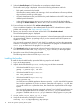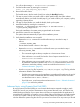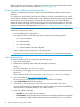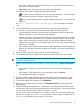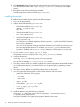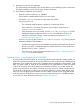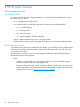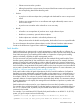Patch Management User Guide for HP-UX 11.x Systems (762796-001, March 2014)
Table Of Contents
- Patch Management User Guide for HP-UX 11.x Systems
- Contents
- 1 HP secure development lifecycle
- 2 HP-UX patches and patch management
- 3 Quick start guide for patching HP-UX systems
- 4 HP-UX patch overview
- 5 Patch management overview
- Patch management life cycle
- HP service contracts
- Patch management and software change management strategies
- Establishing a software change management strategy
- Recommendations for software change management
- Consideration of HP patch rating
- Patch management and software depots
- Proactive patching strategy
- Reactive patching strategy
- Advanced topic: security patching strategy
- Advanced topic: scanning for security patches
- Testing the patches to be installed
- 6 What are standard HP-UX patch bundles?
- 7 Using the HP Support Center
- Obtaining an HPSC user account
- Useful pages on the HPSC
- Find individual patches
- Advanced topic: checking for special installation instructions
- Advanced topic: checking for all patch dependencies
- Standard patch bundles
- Custom patch bundles - run a patch assessment
- Support information digests
- Ask your peers in the forums
- Search knowledge base
- 8 Using software depots for patch management
- Common software distributor commands for patching
- Depot types
- Using depots
- Viewing depots
- Creating and adding to a directory depot
- Registering and unregistering directory depots
- Verifying directory depots
- Removing software from a directory depot
- Removing a directory depot
- Installing patches from a depot
- Custom patch bundles
- 9 Using HP-UX Software Assistant for patch management
- 10 Using Dynamic Root Disk for patch management
- 11 The Patch Assessment Tool
- 12 Support and other resources
- 13 Documentation Feedback
- A Patch usage models
- Glossary
- Index
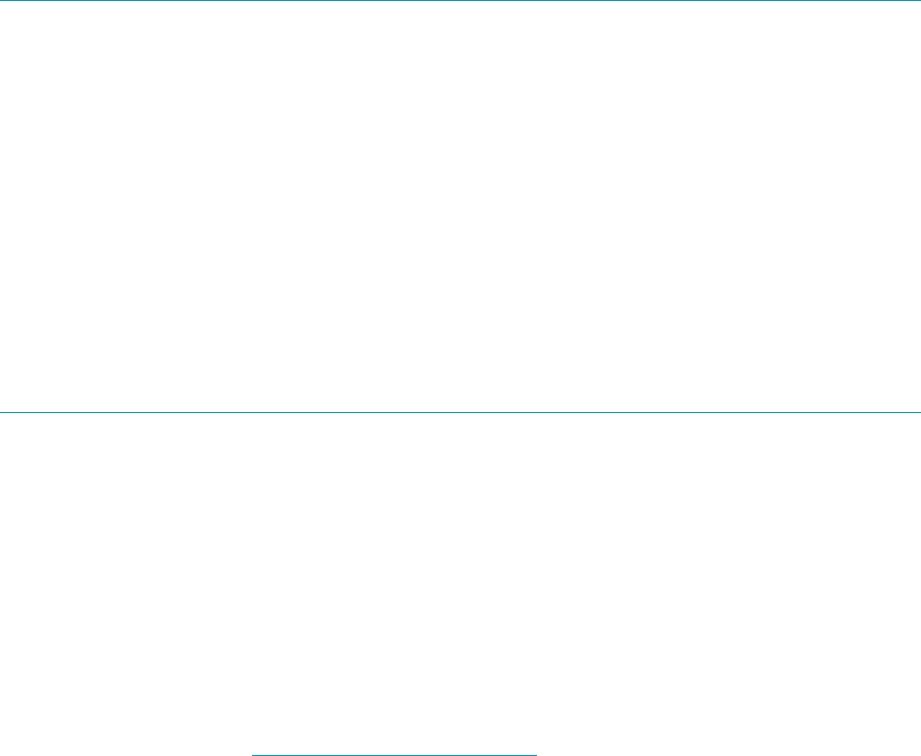
that the patched root volume does not perform as you desire, you can quickly reboot the original
system image. For more information, please see Chapter 10 (page 90).
Acquiring and installing individual patches
At times, you might find it necessary to acquire and install individual patches based on known
patch IDs.
For example, you might read an HP-UX security bulletin in which HP recommends that you install
specific patches. Another possibility is that you are installing software that requires specific patches
for the software to function properly. Customers also frequently acquire and install individual
patches for reactive patching. Whichever the case, you can use the Patch Database on the HPSC
website to quickly and simply acquire specified patches as well as their dependencies. If you are
unfamiliar with patches with dependencies, see Chapter 4: “HP-UX patch overview” (page 18).
NOTE: HP assigns each HP-UX patch a unique identification or patch ID. Each HP-UX patch ID
has the form PHXX_#####, where:
• PH is an abbreviation for Patch HP-UX
• XX is replaced with one of the following values for the HP-UX area being patched:
◦ CO = command patches
◦ KL = kernel patches
◦ NE = network patches
◦ SS = patches related to all other subsystems
• ##### is replaced with a unique four- or five-digit number.
In general, the numeric portion of the patch ID is higher for more recently released patches.
Acquiring the patches
To acquire the patches from the web, perform the following steps:
1. Log in to the target system.
2. Determine the operating system release by entering this command:
uname -r
Record this information. You will use it in step 8.
3. Be sure that you are logged in as a user with write permissions to the download directory you
plan to use.
These instructions assume you are using the /tmp/some_patch_directory directory.
4. Log in to the HPSC at http://www.hp.com/go/hpsc.
Be sure to log in to the appropriate site (Americas/Asia Pacific or European).
5. Select Patch database from the left navigation.
6. In the text box, enter the patch ID for the patch you want to download. Then click ».
If it exists, the selected patch is displayed on the search results page. Patches (possibly differing
from the patch you requested) display in one to three columns.
7. Review the patches in the table.
• specified: Shows the patch ID you requested.
• recommended: Shows the patch HP recommends for download/install based on the patch
you requested (it might be different than the patch you specified). If you see a patch in
14 Quick start guide for patching HP-UX systems