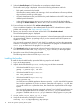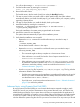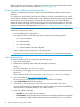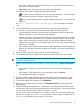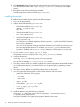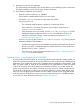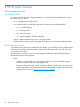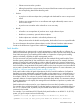Patch Management User Guide for HP-UX 11.x Systems (762796-001, March 2014)
Table Of Contents
- Patch Management User Guide for HP-UX 11.x Systems
- Contents
- 1 HP secure development lifecycle
- 2 HP-UX patches and patch management
- 3 Quick start guide for patching HP-UX systems
- 4 HP-UX patch overview
- 5 Patch management overview
- Patch management life cycle
- HP service contracts
- Patch management and software change management strategies
- Establishing a software change management strategy
- Recommendations for software change management
- Consideration of HP patch rating
- Patch management and software depots
- Proactive patching strategy
- Reactive patching strategy
- Advanced topic: security patching strategy
- Advanced topic: scanning for security patches
- Testing the patches to be installed
- 6 What are standard HP-UX patch bundles?
- 7 Using the HP Support Center
- Obtaining an HPSC user account
- Useful pages on the HPSC
- Find individual patches
- Advanced topic: checking for special installation instructions
- Advanced topic: checking for all patch dependencies
- Standard patch bundles
- Custom patch bundles - run a patch assessment
- Support information digests
- Ask your peers in the forums
- Search knowledge base
- 8 Using software depots for patch management
- Common software distributor commands for patching
- Depot types
- Using depots
- Viewing depots
- Creating and adding to a directory depot
- Registering and unregistering directory depots
- Verifying directory depots
- Removing software from a directory depot
- Removing a directory depot
- Installing patches from a depot
- Custom patch bundles
- 9 Using HP-UX Software Assistant for patch management
- 10 Using Dynamic Root Disk for patch management
- 11 The Patch Assessment Tool
- 12 Support and other resources
- 13 Documentation Feedback
- A Patch usage models
- Glossary
- Index
You will see the message "* Verification succeeded."
5. Find the bundle names by entering this command:
swlist -d @ /tmp/temporary_depot/depot
6. Record all bundle names.
The bundle name is the first word of each line under the Bundle(s) heading.
7. This step is critical. When you install a QPK or HWE patch bundle, the system reboots
automatically. Before you install a bundle (step 9), you need to follow your company's policy
regarding a system reboot.
8. This step is critical. Before you install the bundle, back up the system.
9. Install the bundles by entering this command:
swinstall -s /tmp/temporary_depot/depot -x autoreboot=true \
-x patch_match_target=true
During the installation, the system prints progress details to the screen.
10. Monitor the screen for error messages.
The system reboots automatically as part of the installation process.
11. Verify that the installation was successful:
• Repeat the swlist command for each bundle name you recorded in step 6:
swlist
-l bundle bundle_name
Ensure that the bundle is shown in the output.
• Repeat the swverify command for each bundle name you recorded in step 6:
swverify bundle_name
◦ This command might not always complete in a short amount of time.
◦ If the verification is successful, the last few lines of output contain the line "*
Verification succeeded."
◦ If the verification was not successful, view the /var/adm/sw/swagent.log file
for additional information related to the swverify command failure. If this is not
sufficient to resolve the problem, consult more advanced resources in Section :
“Related information” (page 95).
• View the swagent log file, located at /var/adm/sw/swagent.log. This log includes
information related to the installation.
◦ Find the section pertaining to the installation just performed (located near the end of
the file if you check it immediately after the install). Review this section and make
sure that there were no errors ("ERROR").
◦ If you find errors, consult more advanced resources in Section : “Related information”
(page 95) to resolve the problem.
Advanced topic: using Dynamic Root Disk (DRD)
By using Dynamic Root Disk (DRD) you can minimize the downtime required to apply a patch
bundle, do most of your proactive maintenance during normal business hours, and have a fast,
reliable backup mechanism if your system does not function as expected after the application of
a patch bundle. With DRD, you create a copy (or clone) of the root disk that you can apply patches
to, while your system is still up and running. Once all the patches are loaded on the clone, you
can then reboot the system using the clone as your active root volume. If for any reason you decide
Acquiring and installing standard HP-UX patch bundles 13