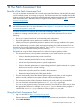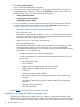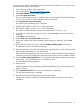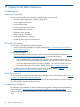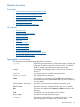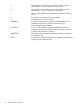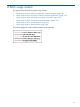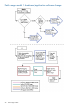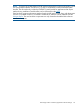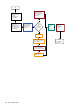Patch Management User Guide for HP-UX 11.x Systems (5900-3011, April 2013)
Table Of Contents
- Patch Management User Guide for HP-UX 11.x Systems
- Contents
- 1 HP-UX patches and patch management
- 2 Quick start guide for patching HP-UX systems
- 3 HP-UX patch overview
- 4 Patch management overview
- Patch management life cycle
- HP service contracts
- Patch management and software change management strategies
- Establishing a software change management strategy
- Recommendations for software change management
- Consideration of HP patch rating
- Patch management and software depots
- Proactive patching strategy
- Reactive patching strategy
- Advanced topic: security patching strategy
- Advanced topic: scanning for security patches
- Testing the patches to be installed
- 5 What are standard HP-UX patch bundles?
- 6 Using the HP Support Center
- Obtaining an HPSC user account
- Useful pages on the HPSC
- Find individual patches
- Advanced topic: checking for special installation instructions
- Advanced topic: checking for all patch dependencies
- Standard patch bundles
- Custom patch bundles - run a patch assessment
- Support information digests
- Ask your peers in the forums
- Search knowledge base
- 7 Using software depots for patch management
- Common software distributor commands for patching
- Depot types
- Using depots
- Viewing depots
- Creating and adding to a directory depot
- Registering and unregistering directory depots
- Verifying directory depots
- Removing software from a directory depot
- Removing a directory depot
- Installing patches from a depot
- Custom patch bundles
- 8 Using HP-UX Software Assistant for patch management
- 9 Using Dynamic Root Disk for patch management
- 10 The Patch Assessment Tool
- 11 Support and other resources
- A Patch usage models
- Glossary
- Index

Tool, but you must perform intermediate steps to transfer files to the system you are using to access
the HPSC and the system to be analyzed.
1. Open a browser window on the target system.
2. Log in to the HPSC at http://www.hp.com/go/hpsc.
3. Select Patch database from the left navigation.
4. Select run a patch assessment.
The run a patch assessment page is displayed. This is the home page for the Patch Assessment
Tool. You can see that no system information has been uploaded.
5. Select (upload new system information).
The upload system information page is displayed.
6. Download the collection script swainv to the target system.
7. Run the data collection script, swainv, on the target system.
This creates an HP-UX Software Assistant inventory file called inventory.xml.
8. In the browser window that you opened in step 1, click the Browse... button and select the
output file.
9. Click submit to upload the file.
10. Select create a new assessment profile under step 2.
11. Create and customize the assessment profile. After making your selections, click the save
button.
12. Select your new profile under step 2 and select display candidate patches under step 3.
This produces the patch assessment results page.
13. Review the patches on the patch assessment results page and place a check mark next to the
patch bundles and patches you want to download.
Each patch has text detailing the reason for its selection. Patches listed are linked to detailed
information on the HPSC regarding the patch and might also have notes associated with them.
14. Select the add to selected patch list button, which appears at the bottom of the patch assessment
results page – you will probably have to scroll down to see it.
The selected patch list page appears.
15. Review the list.
Additional patches that are needed to satisfy the dependencies of your selected patches will
appear in this list.
16. Click download selected when you are sure the patch list is satisfactory.
The download patches page is displayed.
17. Begin downloading by selecting the desired download format.
When the download is complete, the selected patches will be on the system and ready for
installation.
Example of running the Patch Assessment Tool 93