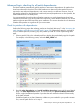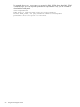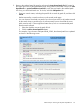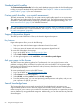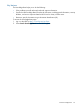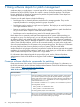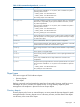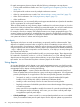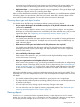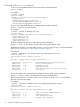Patch Management User Guide for HP-UX 11.x Systems (5900-3011, April 2013)
Table Of Contents
- Patch Management User Guide for HP-UX 11.x Systems
- Contents
- 1 HP-UX patches and patch management
- 2 Quick start guide for patching HP-UX systems
- 3 HP-UX patch overview
- 4 Patch management overview
- Patch management life cycle
- HP service contracts
- Patch management and software change management strategies
- Establishing a software change management strategy
- Recommendations for software change management
- Consideration of HP patch rating
- Patch management and software depots
- Proactive patching strategy
- Reactive patching strategy
- Advanced topic: security patching strategy
- Advanced topic: scanning for security patches
- Testing the patches to be installed
- 5 What are standard HP-UX patch bundles?
- 6 Using the HP Support Center
- Obtaining an HPSC user account
- Useful pages on the HPSC
- Find individual patches
- Advanced topic: checking for special installation instructions
- Advanced topic: checking for all patch dependencies
- Standard patch bundles
- Custom patch bundles - run a patch assessment
- Support information digests
- Ask your peers in the forums
- Search knowledge base
- 7 Using software depots for patch management
- Common software distributor commands for patching
- Depot types
- Using depots
- Viewing depots
- Creating and adding to a directory depot
- Registering and unregistering directory depots
- Verifying directory depots
- Removing software from a directory depot
- Removing a directory depot
- Installing patches from a depot
- Custom patch bundles
- 8 Using HP-UX Software Assistant for patch management
- 9 Using Dynamic Root Disk for patch management
- 10 The Patch Assessment Tool
- 11 Support and other resources
- A Patch usage models
- Glossary
- Index
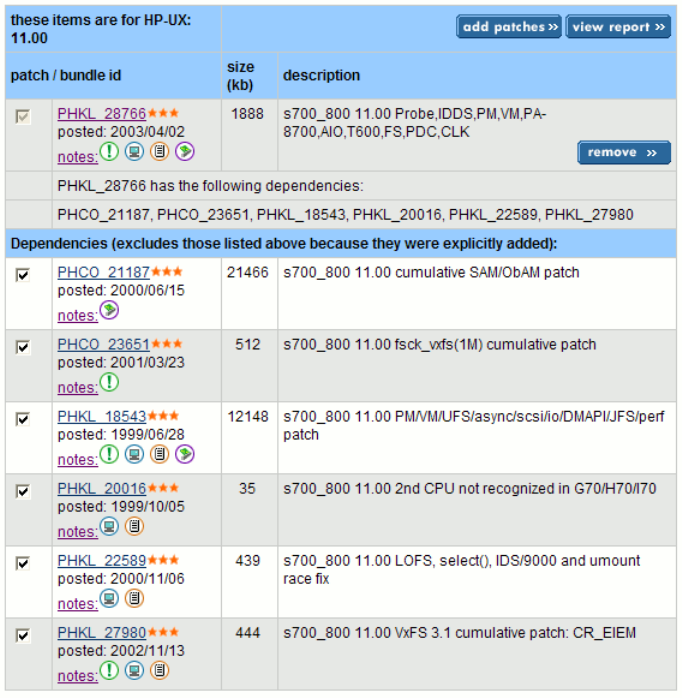
Advanced topic: checking for all patch dependencies
The Patch Database automatically selects patches to meet certain dependencies for patches that
have been selected for download. The Patch Database can detect and select patches that are
required to meet enforced dependencies, and in most cases this is sufficient. However, if any of
the patches selected for download have unenforced (manual) dependencies on other patches, the
Patch Database does not identify these.
You are responsible for verifying that all patches necessary to satisfy dependencies have been
selected for download. If you do not perform this verification, certain features related to your chosen
patches might not attain full functionality upon installation. This section describes how to determine
whether these patches are significant for your environment.
Check for patches with dependencies
Perform the following steps after selecting patches to download (after step 7 in the “Accessing the
patch database and finding an individual patch” (page 58)). Repeat these steps for each patch
on your selected patch list, including any new patches you add as a result of performing these
steps.
1. Select a patch ID link in the selected patch list to display the patch details page for the patch.
For example, in the following screen, select the PHKL_28766 link.
2. Read the other dependencies and special installation instructions sections of the patch details
page. The other dependencies section, and occasionally the special installation instructions
section, might list additional patches or products that are needed to obtain full functionality
of the patch selected.
If additional patches are listed, determine whether any are needed for your specific situation.
If so, note the patch IDs for use in step 3.
Advanced topic: checking for all patch dependencies 61