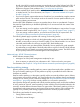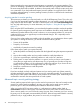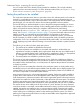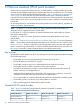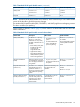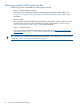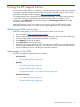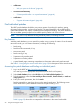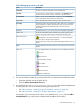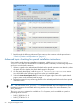Patch Management User Guide for HP-UX 11.x Systems (5900-3011, April 2013)
Table Of Contents
- Patch Management User Guide for HP-UX 11.x Systems
- Contents
- 1 HP-UX patches and patch management
- 2 Quick start guide for patching HP-UX systems
- 3 HP-UX patch overview
- 4 Patch management overview
- Patch management life cycle
- HP service contracts
- Patch management and software change management strategies
- Establishing a software change management strategy
- Recommendations for software change management
- Consideration of HP patch rating
- Patch management and software depots
- Proactive patching strategy
- Reactive patching strategy
- Advanced topic: security patching strategy
- Advanced topic: scanning for security patches
- Testing the patches to be installed
- 5 What are standard HP-UX patch bundles?
- 6 Using the HP Support Center
- Obtaining an HPSC user account
- Useful pages on the HPSC
- Find individual patches
- Advanced topic: checking for special installation instructions
- Advanced topic: checking for all patch dependencies
- Standard patch bundles
- Custom patch bundles - run a patch assessment
- Support information digests
- Ask your peers in the forums
- Search knowledge base
- 7 Using software depots for patch management
- Common software distributor commands for patching
- Depot types
- Using depots
- Viewing depots
- Creating and adding to a directory depot
- Registering and unregistering directory depots
- Verifying directory depots
- Removing software from a directory depot
- Removing a directory depot
- Installing patches from a depot
- Custom patch bundles
- 8 Using HP-UX Software Assistant for patch management
- 9 Using Dynamic Root Disk for patch management
- 10 The Patch Assessment Tool
- 11 Support and other resources
- A Patch usage models
- Glossary
- Index
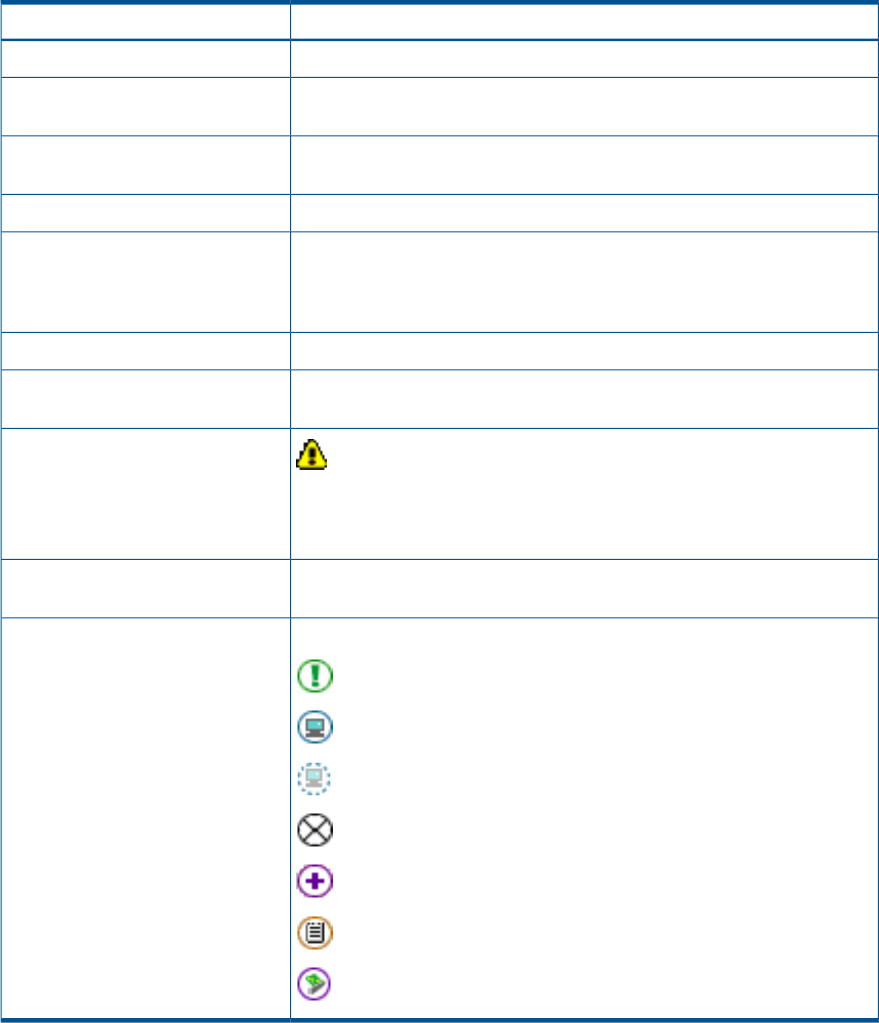
Table 9 Navigating the search results table
DescriptionTerm
Provides a terse patch description for the specified patch.description
If you search for a specific patch it is displayed in the specified column,
which is only shown when a search is done for a specific patch ID.
specified
If there is an HP recommended patch, it appears in the recommended
column and might not be the patch you searched for.
recommended
Shows the latest patch without a warning in the supersession chain.most recent
Indicates the quality rating assigned to a patch. Three stars is the highest
rating assigned to any patch. The higher the rating, the lower the risk of
(hp rating)
side effects and the more suitable the patch is for mission-critical
environments.
The patches shown in a row are the same or are related by supersession.Patch Row
Access the patch details page associated with a patch by selecting the
patch ID. This page contains extensive information about the patch.
Patch ID Link
If a patch has a warning associated with it, no stars are displayed.
Instead, a yellow, triangular symbol appears.
Patch Warning Icon
Select the patch ID link to go to the patch details page. Read the Warning
section.
Provides additional information about icons and information returned with
patches.
notes:
Icons are displayed along with the patches to provide additional information.Table Icons
critical fix
reboot required
possible reboot required
not available
enhancements only
special instructions
hardware enablement
5. You can download one patch of your choice from each row of patches returned by the search.
• Select the checkbox next to the patch ID link.
• Click the add to selected patch list button.
6. You should view the special installation instructions and check for dependencies
for each patch you want to download by selecting the patch ID link.
• See “Advanced topic: checking for special installation instructions” (page 60).
• See “Advanced topic: checking for all patch dependencies” (page 61).
For example, in the previously shown screen, if you selected PHKL_28766 and then add to
selected patch list, you would see the selected patch list table as shown below.
Find individual patches 59