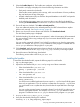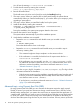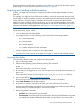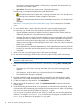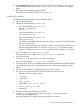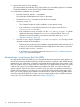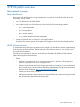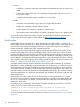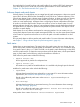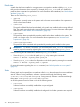Patch Management User Guide for HP-UX 11.x Systems (5900-3011, April 2013)
Table Of Contents
- Patch Management User Guide for HP-UX 11.x Systems
- Contents
- 1 HP-UX patches and patch management
- 2 Quick start guide for patching HP-UX systems
- 3 HP-UX patch overview
- 4 Patch management overview
- Patch management life cycle
- HP service contracts
- Patch management and software change management strategies
- Establishing a software change management strategy
- Recommendations for software change management
- Consideration of HP patch rating
- Patch management and software depots
- Proactive patching strategy
- Reactive patching strategy
- Advanced topic: security patching strategy
- Advanced topic: scanning for security patches
- Testing the patches to be installed
- 5 What are standard HP-UX patch bundles?
- 6 Using the HP Support Center
- Obtaining an HPSC user account
- Useful pages on the HPSC
- Find individual patches
- Advanced topic: checking for special installation instructions
- Advanced topic: checking for all patch dependencies
- Standard patch bundles
- Custom patch bundles - run a patch assessment
- Support information digests
- Ask your peers in the forums
- Search knowledge base
- 7 Using software depots for patch management
- Common software distributor commands for patching
- Depot types
- Using depots
- Viewing depots
- Creating and adding to a directory depot
- Registering and unregistering directory depots
- Verifying directory depots
- Removing software from a directory depot
- Removing a directory depot
- Installing patches from a depot
- Custom patch bundles
- 8 Using HP-UX Software Assistant for patch management
- 9 Using Dynamic Root Disk for patch management
- 10 The Patch Assessment Tool
- 11 Support and other resources
- A Patch usage models
- Glossary
- Index
9. Monitor the screen for error messages.
The system reboots automatically if any of the patches you are installing requires it. Be patient.
The patch installation can be slow for large numbers of patches.
10. Verify that the installation was successful:
• Enter the command: swlist -l product
Ensure that the installed patches are shown in the output.
• Execute the swverify command on each of the new patches:
swverify patch_id
◦ This command might not always complete in a short period of time.
◦ If the verification is successful, the last few lines of output contain the line "*
Verification succeeded."
◦ If the verification was not successful, view the /var/adm/sw/swagent.log filefor
additional information related to the swverify command failure. If this is not
sufficient to resolve the problem, consult more advanced resources in Section :
“Related information” (page 95).
• View the swagent log file, located at /var/adm/sw/swagent.log. This log includes
information related to the installation.
◦ Find the section pertaining to the installation just performed (located near the end of
the file if you check it immediately after the install). Review this section, and ensure
that there were no errors ("ERROR").
◦ If you find errors, consult more advanced resources in Section : “Related information”
(page 95) to resolve the problem.
Advanced topic: using Dynamic Root Disk (DRD)
By using Dynamic Root Disk (DRD) you can minimize the downtime required to apply patches, do
most of your proactive maintenance during normal business hours, and have a fast, reliable backup
mechanism if your system does not function as expected after the application of the patches. With
DRD, you create a copy (or clone) of the root disk that you can apply patches to while your system
is still up and running. Once all the patches are loaded on the clone, you can then reboot the
system, using the clone as your active root volume. If for any reason you decide the patched root
volume does not perform as you desire, you can quickly reboot the original system image. Note
that if you are only applying a few patches, the time it takes to create a clone using DRD (similar
to the time required by Ignite-UX to create a recovery image) might not be a valuable investment
of your time. For more information, please see Chapter 9 (page 89).
16 Quick start guide for patching HP-UX systems