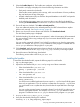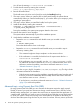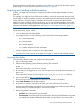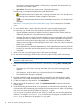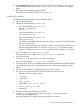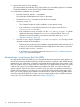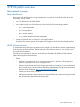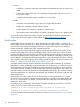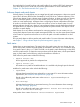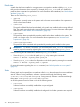Patch Management User Guide for HP-UX 11.x Systems (5900-3011, April 2013)
Table Of Contents
- Patch Management User Guide for HP-UX 11.x Systems
- Contents
- 1 HP-UX patches and patch management
- 2 Quick start guide for patching HP-UX systems
- 3 HP-UX patch overview
- 4 Patch management overview
- Patch management life cycle
- HP service contracts
- Patch management and software change management strategies
- Establishing a software change management strategy
- Recommendations for software change management
- Consideration of HP patch rating
- Patch management and software depots
- Proactive patching strategy
- Reactive patching strategy
- Advanced topic: security patching strategy
- Advanced topic: scanning for security patches
- Testing the patches to be installed
- 5 What are standard HP-UX patch bundles?
- 6 Using the HP Support Center
- Obtaining an HPSC user account
- Useful pages on the HPSC
- Find individual patches
- Advanced topic: checking for special installation instructions
- Advanced topic: checking for all patch dependencies
- Standard patch bundles
- Custom patch bundles - run a patch assessment
- Support information digests
- Ask your peers in the forums
- Search knowledge base
- 7 Using software depots for patch management
- Common software distributor commands for patching
- Depot types
- Using depots
- Viewing depots
- Creating and adding to a directory depot
- Registering and unregistering directory depots
- Verifying directory depots
- Removing software from a directory depot
- Removing a directory depot
- Installing patches from a depot
- Custom patch bundles
- 8 Using HP-UX Software Assistant for patch management
- 9 Using Dynamic Root Disk for patch management
- 10 The Patch Assessment Tool
- 11 Support and other resources
- A Patch usage models
- Glossary
- Index
16. Click download. Make the appropriate selections (based on the browser you are using) to
save the selected bundle to the /tmp/some_patch_directory directory on the target
system.
17. Record the name of the file being downloaded.
The following section refers to the file as patches.xxx.
Installing the patches
To install the downloaded patches, perform the following steps:
1. Log in to the target system.
2. Unpack the downloaded file, patches.xxx:
• If the downloaded file is patches.tgz:
gunzip -c patches.tgz |
tar xvf -
• If the downloaded file is patches.tar:
tar -xfv patches.tar
• If the downloaded file is patches.zip:
unzip patches.zip
You must have an installed application that can unpack a .zip file. Not all HP-UX systems
have such an application.
You can use the program locating commands whereis(1) and which(1) to make sure you
have the appropriate software. For example, use whereis gzip to determine if the
program is installed and use which gzip to determine if the program is in your path.
3. As root, run the create_depot_hp-ux_11 script.
The patches are now in a depot in the some_patch_directory directory.
4. Verify the download:
swverify -d \* @ /tmp/some_patch_directory/depot
You will see the message "* Verification succeeded."
5. This step is critical. When you install the patches, the system might reboot automatically. Before
you install patches (step 8), you need to follow your company's policy regarding a system
reboot.
6. This step is critical. Before you install the patches, back up the system.
7. You can remove the following files to clean up the directory and save space:
• patch files of the form PHXX_#####
• .text files
• .depot files
• depot.psf file
• downloaded .tgz, .tar, or .zip file
• create_depot_hp-ux_11 file
• readme file
8. Install the patches using the following command:
swinstall -s /tmp/some_patch_directory/depot -x autoreboot=true \
-x patch_match_target=true
During the installation, the system prints progress details to the screen.
Acquiring and installing individual patches 15