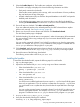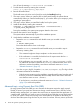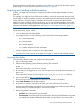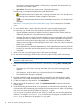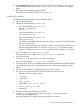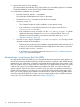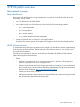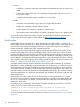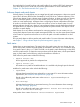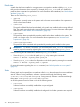Patch Management User Guide for HP-UX 11.x Systems (5900-3011, April 2013)
Table Of Contents
- Patch Management User Guide for HP-UX 11.x Systems
- Contents
- 1 HP-UX patches and patch management
- 2 Quick start guide for patching HP-UX systems
- 3 HP-UX patch overview
- 4 Patch management overview
- Patch management life cycle
- HP service contracts
- Patch management and software change management strategies
- Establishing a software change management strategy
- Recommendations for software change management
- Consideration of HP patch rating
- Patch management and software depots
- Proactive patching strategy
- Reactive patching strategy
- Advanced topic: security patching strategy
- Advanced topic: scanning for security patches
- Testing the patches to be installed
- 5 What are standard HP-UX patch bundles?
- 6 Using the HP Support Center
- Obtaining an HPSC user account
- Useful pages on the HPSC
- Find individual patches
- Advanced topic: checking for special installation instructions
- Advanced topic: checking for all patch dependencies
- Standard patch bundles
- Custom patch bundles - run a patch assessment
- Support information digests
- Ask your peers in the forums
- Search knowledge base
- 7 Using software depots for patch management
- Common software distributor commands for patching
- Depot types
- Using depots
- Viewing depots
- Creating and adding to a directory depot
- Registering and unregistering directory depots
- Verifying directory depots
- Removing software from a directory depot
- Removing a directory depot
- Installing patches from a depot
- Custom patch bundles
- 8 Using HP-UX Software Assistant for patch management
- 9 Using Dynamic Root Disk for patch management
- 10 The Patch Assessment Tool
- 11 Support and other resources
- A Patch usage models
- Glossary
- Index
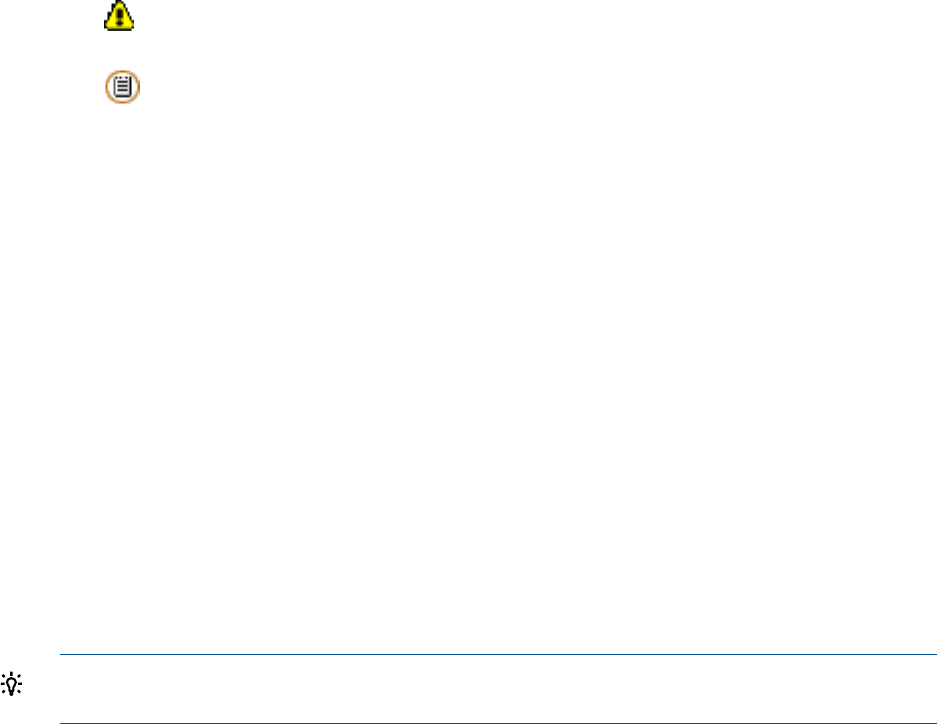
this column, it meets all requirements of the patch you requested. HP recommends you
download and install this patch.
• most recent: Shows the most recent version of the requested patch.
The following icons might be displayed along with the patch ID.
• This symbol means that the patch has a warning associated with it. You should review
the warning text to determine whether it applies to the system.
• This icon means that the patch has Special Installation Instructions. You should always
read them.
See Table 9: “Navigating the search results table” (page 59) for a description of all table
icons.
8. To review details about a patch, select the patch ID to open the patch details page.
At a minimum, you should review the information provided in the following fields:
• Special Installation Instructions: Read this section to determine if the chosen patch has
additional steps that you must perform during installation.
• Warning: This section will only exist if the patch has a warning associated with it. Carefully
read the information to determine how or whether the patch's problems will impact the
system. If the warning does impact the system, you must decide whether the problem
appears severe enough to avoid installing the patch. If this is the case, select an alternate
patch if one is available.
• Patch Dependencies, Hardware Dependencies, Other Dependencies: Note the patch IDs
because you must later verify that the patches are included on the list of patches that you
download.
9. When you finish viewing this page, return to the search results page.
10. On the search results page, check the box next to the patch ID of the patch to download.
TIP: If the recommended column appears, you should select the patch in that column unless
you have a valid reason not to.
11. Add the checked patch to the list of patches to download by clicking add to selected patch
list.
• If the patch you chose has a warning associated with it, the patch warning(s) page
appears.
• If this happens, verify the patch you are downloading and click continue.
• The selected patch list page is displayed.
12. The Patch Database might automatically add some patches to the download list to satisfy
dependencies. You should download these along with the patches you explicitly selected.
13. To add more patches to the patch list, click add patches.
14. After acquiring all the patches you need, click download selected to open the download
patches page.
15. Under the heading download items in one operation or download items individually, select
a format option (HP recommends gzip package) and a download server. Select a zip package
only if you are certain the HP-UX system can unpack a .zip file.
You can use the commands whereis(1) and which(1) to make sure you have the appropriate
software. For example, use whereis gzip to determine if the program is installed and use
which gzip to determine if the program is in your path.
14 Quick start guide for patching HP-UX systems