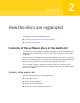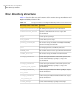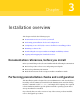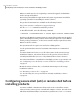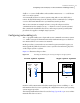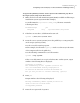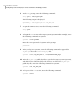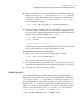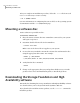Getting Started Guide
To append the public key from the source system to the authorized_keys file on
the target system, using secure file transfer
1
Make sure the Secure File Transfer Program (SFTP) is enabled on all the target
installation systems (system2 in this example).
To enable SFTP, the /opt/ssh/etc/sshd_config file must contain the
following two lines:
PermitRootLogin yes
Subsystem sftp /opt/ssh/libexec/sftp-server
2
If the lines are not there, add them and restart ssh:
system1 # /sbin/init.d/secsh start
3
From the source system (system1), move the public key to a temporary file
on the target system (system2).
Use the secure file transfer program.
In this example, the file name id_dsa.pub in the root directory is the name
of the temporary file for the public key.
Use the following command for secure file transfer:
system1 # sftp system2
If the secure file transfer is set up for the first time on this system, output
similar to the following lines is displayed:
Connecting to system2 ...
The authenticity of host 'system2 (10.182.00.00)'
can't be established. DSA key fingerprint is
fb:6f:9f:61:91:9d:44:6b:87:86:ef:68:a6:fd:88:7d.
Are you sure you want to continue connecting (yes/no)?
4
Enter yes.
Output similar to the following is displayed:
Warning: Permanently added 'system2,10.182.00.00'
(DSA) to the list of known hosts.
root@system2 password:
5
Enter the root password of system2.
21Installation overview
Configuring secure shell (ssh) or remote shell before installing products