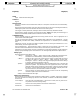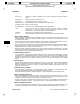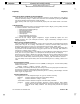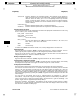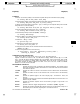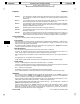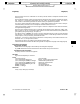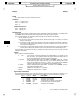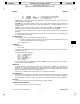Command Reference Guide

__________________________________________________________________________________________________________________________________________________________________________________________________
__________________________________________________________________________________________________________________________________________________________________________________________________
STANDARD Printed by: Nora Chuang [nchuang] STANDARD
/build/1111/BRICK/man1/!!!intro.1
________________________________________________________________
___ ___
k
keysh(1) keysh(1)
USING KEYSH WITH TERMINAL SESSION MANAGER
When operating under the Terminal Session Manager (see tsm(1)), keysh displays the tsm softkeys
instead of the backup softkeys. If desired, this interaction can be overridden by setting the $KEYTSM
environment variable (see ENVIRONMENT VARIABLES below).
When operating under tsm, keysh also automatically displays the tsm window number in the status-
line.
CONFIGURATION
All keysh configuration functions are accessed through the top-level Keysh_config softkey command
or kc built-incommand. These functions include:
• adding, placing, and deleting softkeys,
• specifying backup softkeys,
• selecting global options,
• selecting status-line items,
• restarting keysh,
• writing configuration changes, and
• undoing other configuration changes.
Each time the user changes keysh’s configuration,
keysh automatically updates the user’s
$HOME/.keyshrc file. Upon subsequent invocations,
keysh automatically reconfigures itself as
configured previously.
Adding, Placing, And Deleting Softkeys
Any of the standard softkeys (see
STANDARD SOFTKEY DEFINITIONS below) can be added to the top-level
softkey menu using the
kc softkey add command. If desired, an alternate softkey label may be
specified (usually in place of a cryptic HP-UX command name) using the with_label option.
By default, added softkeys are placed at the end of the last
--More-- bank of the top-level softkey menu.
This placement can be overridden using the and_place option of the kc softkey add command or
using the
kc softkey move command.
In addition to the standard softkeys, custom softkeys can also be added from custom softkey files using the
from_user or from_file options. For a description of the softkey file format, see softkeys(4).
Note that any time a softkey is added from a particular softkey file, all of the remaining softkeys from that
file are automatically loaded for use as invisible softkey commands. All softkeys from a file can also be
loaded for use as invisible softkey commands using the
kc softkey add invisibles command.
Any of the softkeys in the top-level softkey menu can be deleted using the kc softkey delete com-
mand.
Specifying Backup Softkeys
Backup softkeys are typically specified in the user’s
$HOME/.softkeys file. The basic backup softkey
definition line resembles:
backup softkey "<softkey>" literal "<string>";
Where <softkey> is the softkey label to display and <string> is the text string to program the terminal func-
tion key with. A maximum of eight backup softkeys can be specified.
Note that backup softkeys must be explicitly added using the kc softkey add backups command
before
keysh can program them.
Selecting Global Options
Various global options can be configured using the kc option command, including:
backups Enable or disable the programming of the backup softkeys.
help Enable or disable the --Help-- softkey.
invisibles Enable or disable the recognition of invisible softkey commands.
prompts Enable or disable the automatic generation of prompt messages. When enabled,
keysh displays a prompt message whenever the user must perform an action to com-
plete the current softkey command. This message briefly describes the required
action.
HP-UX Release 11i: December 2000 − 3 − Section 1−−385
___
___