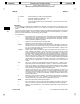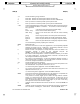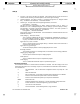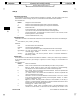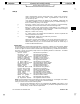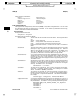Command Reference Guide

__________________________________________________________________________________________________________________________________________________________________________________________________
__________________________________________________________________________________________________________________________________________________________________________________________________
STANDARD Printed by: Nora Chuang [nchuang] STANDARD
/build/1111/BRICK/man1/!!!intro.1
________________________________________________________________
___ ___
e
elm(1) elm(1)
i,I Return to the Message Menu.
q,Q Return to the Message Menu.
x,X Exit immediately from elm without changing the mailbox. All pending changes are abandoned.
Send Menu
The Send Menu is invoked when your outbound message has been prepared to be mailed after a Message
Menu f, g, m,orr command or the Alias Menu m command.
The commands are:
!command Shell. Execute a shell command. See the Message Menu ! (shell) command.
a Attachments. Invoke the Attachments Send Menu.
c Copy. Copy to a file. See the Message Menu C (copy) command.
e Edit. Invoke your editor, as defined by the alteditor string variable, to revise the
message.
f Forget. Do not send the message. At user levels
1 and 2, the message may be
returned to the send buffer when you execute a subsequent Message Menu
f, g, m,or
r command or the Alias Menu m command.
h Edit the header entries. Invoke the Header Menu.
m Make form. Convert the message to the forms message format. See the FORMS
MESSAGES section. This command is only availableif the
forms boolean variable is
ON and the userlevel numeric variable is either 1 or 2.
s Send. Send the message.
FORMS MESSAGES
A feature that is unique to elm is the ability to compose and reply to forms messages.
Creating a Forms Message
• In your elmrc file, set forms=ON.
• Set your userlevel numeric variable to 1 (moderately experienced) or 2 (expert). You can do this
in your elmrc file or on the default Options Menu.
• As you compose the message, define the fields to be filled in by the recipient with a colon (
:), followed
by either the number of spaces allowed for the field value, or a newline to indicate that the field may
fill the remainder of the line.
A colon on a line by itself indicates that the recipient will be prompted for multiline input. There can
be no blanks before the colon.
Every line containing a colon is a prompt line. During the response process, all text starting at the
first nonblank character after the last colon on each line is deleted and the line is evaluated for
response fields.
• After you have created the message, enter the Send Menu
m (make form) command to set up the spe-
cial format. Then enter the Send Menu s (send) command to send the message.
Here is an example of a simple forms message:
On-Line Phone and Address Database
Please fill out and return as soon as possible.
Name:
Manager:
Department: Division:
Your home address:
Home phone number:
Thank you for your cooperation.
Replying to a Forms Message
When you receive a forms message, the message index entry is flagged with an F status letter. You can
view it in the normal way with the Return or
h commands.
Section 1−−220 − 17 − HP-UX Release 11i: December 2000
___
___