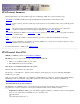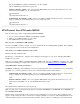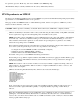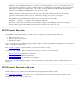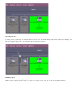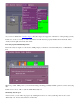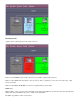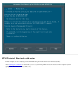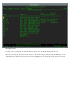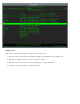STM: Tutorial
STM relies on the "Maximum number of connections" networking parameter to be set to an adequate level for it
to perform all of its functions. A value of 1400 or higher is recommended for all of STM to work correctly. If less
than 1400, (for example, the default 1024), some of the tools under STM, specifically the FW SCSI firmware
download tool, will hang and STM will have to be aborted to clear.
STM user interfaces (cstm and mstm) uses the /dev/tty device file. Without this file, the user interface
programs (cstm and mstm) will not come up, and therefore all support tools are not accessible.
The installation job for STM adds the following entry to the services.net.sys file:
diagmond 1508/tcp # Support Tools Manager (STM/iX)
Please do not remove this entry. If the entry is missing, the Support Tools Manager will run, but a warning
message will be logged in the STM system activity log each time with system is booted.
STM Tutorial: Run tools
Using STM is a simple and intuitive procedure. For most operations, you follow the same three steps:
1. Select the devices to test.
2. Run a tool (test) on the devices.
3. Examine the results.
Let's see how this works by walking through a simple example: you have just installed a SCSI disk on your system and
want to verify that it is functional.
First, enter the command
to start the interface you want (xstm, mstm, or cstm).
For the rest of the example, click on the link for the interface you want to see demonstrated:
Run tools with xstm (Graphical User Interface)
Run tools with mstm (Menu User Interface)
Run tools with cstm ( Command Line User Interface
The procedure for running STM is similar for each of the interfaces, but the displays and the command selection are
different.
STM Tutorial: Run tools with xstm
In this example, we are verifying a new SCSI disk using the graphical user interface (xstm).
After entering the command
to start xstm, you see a system map which shows the devices in the computer system
(peripherals, I/O, cards, memory, CPU, etc.):