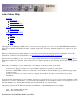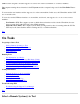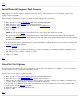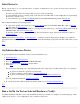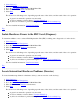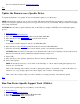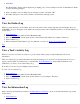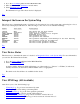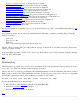STM Online Help: xstm Online Help (graphical interface)
5. Select Run.
The "Run Utility" window will be displayed, prompting you to select a utility from a list of all utilities for which
you have licensing privileges.
6. Select one utility (only one utility may be selected at a time), and click "OK".
7. The utility will open a new window with its own menu bar and help system.
Top
View the Failure Log
When a tool has detected a device failure, the icon for the device in the system map turns red and displays the word
"FAILURE". To get a description of the failure, the suspected cause and recommended action(s), look at the failure log
for the device:
1. Select Device(s).
2. Go to the Tools Menu pulldown in the Main Menu Bar.
3. Move the cursor to the cascade menu for the tool that detected the failure (for example, "Exercise").
4. Select "Failure Log...".
5. If the information in the Failure Log is not sufficient, you can look View a Tool's Activity Log
Top
View a Tool's Activity Log
When a tool is run on a device, it creates a log of its activity. This log may contain technical and low-level
information.
The tool's Activity Log is useful when there are problems running a tool on a device (icon turned yellow). If a tool
reports a device failure (icon turned red), you should first View the Failure Log. Only if that information is not
sufficient do you need to look at the Activity Log.
Note that you can view logs for multiple selected devices.
To view a Tool's Activity Log:
1. Select Device(s).
2. Go to the Tools Menu pulldown in the Main Menu Bar.
3. Move the cursor to the cascade menu for the desired tool (for example, "Exercise").
4. Select "Activity Log...".
Top
View the Information Log
After you have performed the procedure to Get Information on a Device, you can look at the information log created
for the device:
1. Select Device(s).