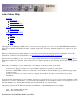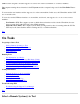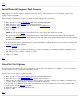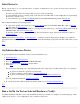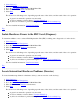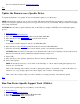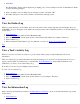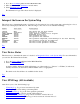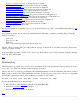STM Online Help: xstm Online Help (graphical interface)
For more detailed information, View Device Status.
Top
Update the Firmware on a Specific Device
To update the firmware on a specific device, run a firmware update tool on the device:
NOTE: The firmware update process is device-specific. This means that while the user interface to the update process
remains consistent, the specifics of the process for a given device may vary considerably. This procedure is an example
only, using a SCSI disk.
CAUTION: Be sure that you put the firmware file on the UUT (for example, with FTP), before starting the update
process.
1. Select Device(s).
2. If desired, Select/Set Test Options.
3. Move the cursor to the Tools Menu pulldown in the Main Menu Bar.
4. Move the cursor to the Firmware Update cascade menu selection.
5. Select Run.
A new window will be displayed, with its own Main Menu Bar.
6. Move the cursor to the File Menu pulldown in the new window's Main Menu Bar.
7. Select the "Select File" menu selection, and if desired, specify a new firmware update file.
CAUTION: Make sure that you select the correct firmware file for the device! Updating a device with incorrect
firmware can make the device permanently unusable and data could be lost.
8. Select "OK".
9. Move the cursor to the "Update" pulldown in the new window's Main Menu Bar.
10. Select "Start Update".
NOTE: If absolutely necessary, you can click on the "Interrupt" or "Abort" buttons during the update process;
however, it is not advisable.
Click on the "Interrupt" button when you want to interrupt the update tool; typically, you will do this when you
want the tool to stop sending output to the screen display, and to return to its main prompt.
Click on the "Abort" button, when you want to halt the tool, ending execution of the firmware update.
Top
Run Non-Device-Specific Support Tools (Utilities)
To run non-device-specific support tools (utilities), do the following:
1. Select Device(s).
2. If desired, Select/Set Test Options.
3. Go to the Tools Menu pulldown in the Main Menu Bar.
4. Move the cursor to the Utility cascade menu.