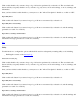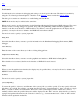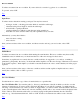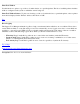STM Online Help: xstm Online Help (graphical interface)
Top
Tool Launch
Use this function for assistance in debugging and testing tools developed for the xstm. The function is enabled by
using the "Tool Developer Launch Options" checkbox of the
General... function under the Options Menu.
The dialog box contains two checkboxes to enable Debug and Test Modes.
NOTE: Both modes may be enabled at the same time.
Debug mode is used to provide information for the Distributed Debugging Environment (DDE) debugger. The source
directory for the tool being debugged is specified, along with a flag indicating whether the Motif graphical user
interface or the line mode interface to DDE should be used. When you use the graphical mode, the display may be
specified, or it may be allowed to default to the DISPLAY environment variable.
Test mode is used to specify a systest() input file.
Debug Mode
Select this checkbox when you want to provide information for the Distributed Debugging Environment (DDE)
debugger.
Source Directory
Enter the name of the source directory for the tool being debugged here.
Graphical User Interface Flag
Select this checkbox when you want to use the graphical user interface to DDE while in Debug Mode.
If the checkbox is not selected, the line mode interface to DDE will be used, instead.
Display
When you use the graphical user interface, the display may be specified here, or it may be allowed to default to the
DISPLAY environment variable.
Test Mode
Test mode is used to specify a systest() input file.
systest() Input File []
You enter the path (i.e., directory) and filename of the systest() file you wish to specify. You may specify wild cards
(file filters), if you wish. For example, you might enter the following: "/users/username/*". Once you click on "Apply
Filter", you will see all the "/users/username" directories on the system displayed in the "Directories" window;
similarly, all files under the specified directories will be displayed in the "Files" window. Select the file you want by
typing its full path and filename into the "Selection" window; e.g., "/users/username/case1". Click on "OK" and the
firmware will be updated from that file.