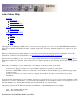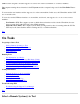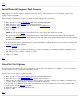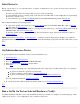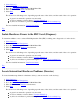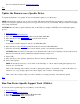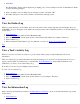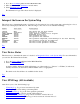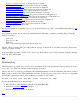STM Online Help: xstm Online Help (graphical interface)
1. Select Device(s).
2. If desired, Select/Set Test Options.
3. Go to the Tools Menu pulldown in the Main Menu Bar.
4. Move the cursor to the Verify cascade menu.
5. Select Run.
The device icon will change color, depending upon the state of the device, and the result of the tool's operation:
A green icon means the operation was successful.
A red icon indicates a device failure. View the Failure Log.
A yellow icon indicates a problem running the tool. View a Tool's Activity Log.
For more detailed information, View Device Status.
Top
Isolate Hardware Errors to the FRU Level (Diagnose)
To determine whether or not a selected Field Replaceable Unit (FRU) is failing, run a diagnostic tool on the device:
1. Select Device(s).
2. If desired, Select/Set Test Options.
3. Go to the Tools Menu pulldown in the Main Menu Bar.
4. Move the cursor to the Diagnose cascade menu.
5. Select Run.
The device icon will change color, depending upon the state of the device, and the result of the tool's operation:
A green icon means the operation was successful.
A red icon indicates a device failure. View the Failure Log.
A yellow icon indicates a problem running the tool. View a Tool's Activity Log.
For more detailed information, View Device Status.
Top
Locate Intermittent Hardware Problems (Exercise)
To locate intermittent problems in a hardware device(s), run an exerciser on the device(s):
1. Select Device(s).
2. If desired, Select/Set Test Options.
3. Go to the Tools Menu pulldown in the Main Menu Bar.
4. Move the cursor to the Exercise cascade menu.
5. Select Run.
The device icon will change color, depending upon the state of the device, and the result of the tool's operation:
A green icon means the operation was successful.
A red icon indicates a device failure. View the Failure Log.
A yellow icon indicates a problem running the tool. View a Tool's Activity Log.