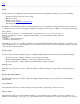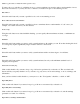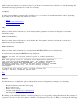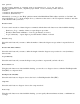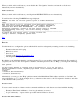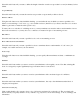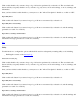STM Online Help: xstm Online Help (graphical interface)
When you click on this radio button, you can disable the "User Queries" function, and run the tool both non-
interactively and non-destructively.
Disallow (Destructive)
When you click on this radio button, you will perform DESTRUCTIVE tests non-interactively.
You will see the following WARNING message displayed:
WARNING: You have set the User Queries option to enable destructive
tests.
-----------------------------------------------------------------------------
When User Queries is set to 'Disallow: allow destructive operations,'
some tools will perform DESTRUCTIVE tests. For example, ALL DATA on
unmounted disk drives WILL BE DESTROYED. The 'Disallow: allow
destructive operations' setting of the User Queries option is intended
for manufacturing tests only. Use of this setting is highly
discouraged.
-----------------------------------------------------------------------------
To change the User Queries option, you must re-enter the
(verify / exercise / diagnose) options menu.
Top
Exercise
Use this function to configure the options which will be used for subsequently executing exercise tools, including:
Execution timeouts and looping
Behavior on errors
Stress level
Contents of the Exercise Tool Activity Log
Allowing/disallowing user queries
By clicking on an individual checkbox, and then pressing F1, you can get help on that particular item. For example, if
you place your cursor on the "User Queries" checkbox, and then press F1 or choose "Help", you will get the following:
User Queries
You may select whether to interact with a specified tool, or to use the tool's
default information values, depending upon which of the following radio buttons
you select:
* Allow
* Disallow (Non-Destructive)
* Disallow (Destructive)
Alternatively, you can go to the "Help" pulldown menu in the Main Menu Window Bar, and click on "On Item"; the
cursor will change to a "?". In the example above, you then move the cursor to the "User Queries" checkbox, and click
on the checkbox with your mouse.
Execution Control
You can control execution of future exercise commands with the two radio buttons associated with this heading:
Execution Time Limit, in Minutes -- how long (in minutes) to run test
Loop Continuously -- repeat exercise procedure until it is halted or aborted
Execution Time Limit, in Minutes