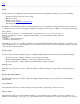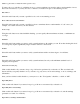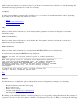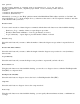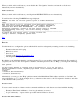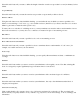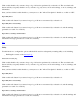STM Online Help: xstm Online Help (graphical interface)
User Queries
You may select whether to interact with a specified tool, or to use the tool's
default information values, depending upon which of the following radio buttons
you select:
* Allow
* Disallow (Non-Destructive)
* Disallow (Destructive)
Alternatively, you can go to the "Help" pulldown menu in the Main Menu Window Bar, and click on "On Item"; the
cursor will change to a "?". In the example above, you then move the cursor to the "User Queries" checkbox, and click
on the checkbox with your mouse.
Execution Control
You can control execution of future diagnose commands with the three radio buttons associated with this heading:
Iterations to Loop -- number of times to repeat diagnose procedure
Execution Time Limit, in Minutes -- how long (in minutes) to run test
Loop Continuously -- repeat diagnose procedure until it is halted or aborted
Iterations to Loop
Select this radio button if you want to define the number of times the diagnose test procedure is repeated before it
halts.
Execution Time Limit, in Minutes
Select this radio button if you want to define the length of time the diagnose test procedure is to run (in minutes),
before it halts.
Loop Continuously
Select this radio button if you want the diagnose test procedure to repeat until you halt or abort it.
Error Isolation Level
Using the radio buttons associated with this heading, you can choose to diagnose down to either the Field Replaceable
Unit (FRU) or component level.
Field Replaceable Unit (FRU)
Select this radio button to diagnose down to the level of a Field Replaceable Unit (FRU).
Component
Select this radio button to diagnose down to the component level.
Test Coverage
Using the radio buttons associated with this heading, you can specify either maximum, moderate, or minimum test
coverage.