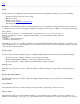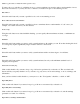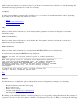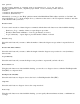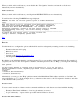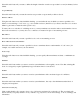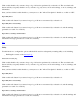STM Online Help: xstm Online Help (graphical interface)
failure log and exit, no matter how this option is set).
You may choose to exit the tool on finding an error, you may terminate test execution after a certain number of errors
have been encountered, or you may choose to continue tool execution in spite of encountering an error.
Exit on Error
Select this radio button if you want a specified tool to exit on encountering an error.
Errors Allowed before Test Termination
Select this radio button if you want a specified tool test to terminate when a certain number of "soft" errors (for
example, recoverable read errors) are encountered.
Test Coverage
Using the radio buttons associated with this heading, you can specify either maximum, moderate, or minimum test
coverage.
Maximum
Select this radio button when you want to verify system hardware as thoroughly you can. Note that selecting this level
of coverage may require significantly longer execution time for some devices.
Medium
Select this radio button when you want to verify system hardware with a moderate degree of confidence.
Minimum
Select this radio button when you want to verify system hardware, but only to the minimum standard level of
adequacy and acceptance.
Generate Tool Activity Log
Click on this checkbox if you want to keep a log of all actions performed by a selected tool. The associated radio
buttons will let you specify whether or not you want to log only errors, errors and warnings, or errors, warnings, and
information.
Once you have clicked on this checkbox, you may move to the "User Queries" checkbox, or click on "OK".
Report Only Errors
Click on this radio button if you want to keep a log of all errors encountered by a selected tool.
Report Only Errors and Warnings
Click on this radio button if you want to keep a log of all errors encountered by a selected tool, and all warnings
generated as a result of tool activity.
Report Errors, Warnings, and Information