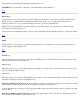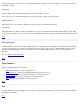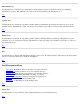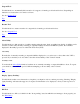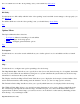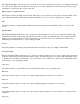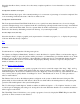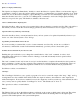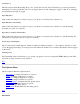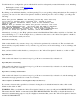STM Online Help: xstm Online Help (graphical interface)
For tools which are not in the "abort pending" state, you should first try Abort Tool.
Top
Kill Utility
Use this function to kill a utility which is in the "abort pending" state, but which doesn't manage to abort properly (see
also
Kill Tool).
For utilities which are not in the "abort pending" state, you should first try Abort Utility.
Top
Options Menu
The Options Menu has three selections:
Tool Options: Menu for launching tools and utilities
Map...: Configure device map options
General...: Configure general interface options
Top
Tool Options
Use this function to access the cascade which allows you to define options for tools and utilities and how to launch
them.
Top
Map...
Use this function to configure xstm options pertaining to the device map.
The "Map Refresh Rate" field allows you to specify how often (in seconds) the device map is to be updated; the default
is every 2 seconds. When the user interface is being run on a system other than the system under test, the device map
information is sent between the systems at this rate.
The "Display xstm Device Map in Text Format" field allows you to display the device map in a format similar to that
used in the menu interface, while running xstm; the default is "not set" (i.e., the icon map option is selected).
The "Include in Device Map" checkboxes allow you to specify which items are to be displayed in the device map.
The "Width of Fields Map" allows you to specify how many characters are to be used to display certain fields in the
line oriented maps (all maps but the xstm icon map). An additional space, not counted in the field width, is used to
separate fields. In all line oriented maps, you can leave more room on the line for other items by eliminating an item
from the map, or by restricting its width.
Map Refresh Rate (in seconds)