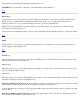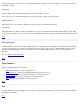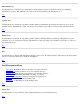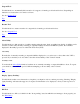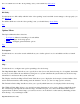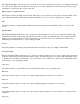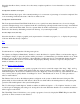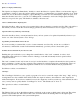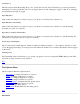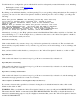STM Online Help: xstm Online Help (graphical interface)
To select the device, move the cursor to the appropriate device address in the "Select Device" window and click on it;
then click on "OK".
Select Utility
Select a utility to run from the list displayed, then select "OK" to proceed.
If you choose not to continue with utility selection and execution, select "Cancel" instead.
Utility Information
This dialog allows you to select a utility from a list, and get more information about it.
Select Utility Info
Select the name of a utility from the list displayed to access more information about the selected utility. Select "OK"
to proceed. If you decide you do not wish to access the utility's information screen at this time, select "Cancel" instead.
Top
Tool Management
Use this function to access the cascade which allows you to manage tools and utilities on the Unit Under Test (UUT).
You may abort, suspend, or resume non-interactive tools, as well as respond to any "Query Pending" the tools may
generate. A particular utility, once chosen from the list of available utilities, may also be aborted, suspended, or
resumed.
See also
Display "Query Pending".
Top
Tools Submenu
The Tools Submenu has five selections:
Run Start execution of a selected support tool
Information Log... View log describing/identifying selected device(s)
Activity Log... View log of actions performed on selected device(s)
Failure Log... View log of test failures on selected device(s)
Info View tool-specific help for selected device(s)
Top
Run
Use this function to start executing the tool you have selected from the main menu, on all the selected devices which
have that tool available.
Top