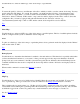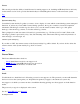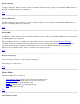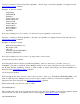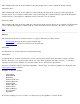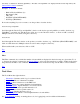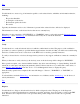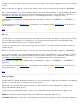STM Online Help: xstm Online Help (graphical interface)
In order to determine the level of access granted you by the system on which you have installed your support tools
license, you must enter a password at this time, and then select "OK" to proceed. If you do not want to continue with
the password installation, select "Cancel" instead.
The password you type is not displayed on the screen.
Top
Install HP-Only
Use this function to install the HP-Only license. HP-Only privileges will be enabled on all test systems which are
accessed by the user interface, until the Support Tools Manager UI is exited. On the UI system, the HP-Only password
is only enabled for the duration of the current session.
The password you type is not displayed.
See also
Install and Deinstall.
HP-Only Licensing Password
In order to enable HP-Only run privileges on all systems accessed by the STM until you exit the current login session,
or to enable HP-Only run privileges on the user interface for the current session, you must enter a password at this
time, and then select "OK" to proceed. If you do not want to continue with this login session, select "Cancel" instead.
The password you type is not displayed on the screen.
Top
Deinstall
Use this function to deinstall licenses on the current test system. When executed, all licenses on the system will be
deinstalled, including any active HP-Only licenses. Before the operation begins, however, a popup dialog box will be
displayed, which will ask you to confirm or cancel the operation.
See also
Install and Install HP-Only.
Top
Daemons Menu
There are four Daemons menu selections:
Daemon Startup: Initiate a daemon on the test machine
Daemon Shutdown: Abort a daemon on the test machine
Daemon Kill: Kill a daemon on the test machine
Daemon Activity Log: View a daemon activity log
Top