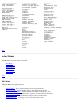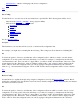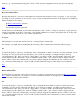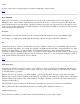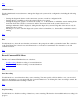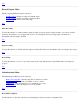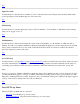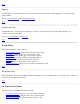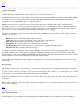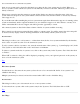STM Online Help: xstm Online Help (graphical interface)
choose from the list of connected test systems.
Only one test system can be selected by this function at a time; the list of test systems may be edited. When you
choose a system to be the current test system, it is automatically connected to the xstm, whenever possible, if it is not
already connected.
When a new system becomes the current test system, all the displays are altered to reflect the status of this new
system. However, the previous test system remains connected to the xstm, and will continue to execute any currently
active support tools.
If you exit the xstm without making the previous system current again, then all interactive support tools running on that
system are terminated, and the output from them is lost (non-interactive support tools will continue to execute). You
will be warned that this is about to happen, and will be given the opportunity to cancel.
All connected systems are listed in the Status column of the list of systems available for testing.
If the connection to the current system fails, there will be no current system. You will be warned, the device map will
be cleared, and any display windows showing information on the formerly current system are closed.
Host Information
This dialog box allows you to add systems to, or delete them from, the list of test systems maintained by the interface,
and to select one system at a time to be the current test system.
To add a system to the list of systems to test, enter the network name of the system (e.g., "system5.cup.hp.com") in the
"Test System to Add" field; then click on the "Add" button or hit Return.
To delete a system from the list of systems to test, click on the system's entry in the "System to Test" field; then click
on "Delete".
When "OK" is selected, a dialog box will be displayed, prompting you for your login and password on the system you
chose to be the current test system.
Top
Disconnect Systems
Use this function to disconnect from systems you have chosen to be connected with; the list of test systems is not
editable in this dialog.
Multiple systems may be selected, and are disconnected when "OK" is used to finish the dialog.
Host Information
This dialog box allows you to disconnect from one or more systems at a time.
To disconnect from a system, click on the system's entry in the "System to Test" field; then click on "OK".
Top
Save Map...