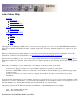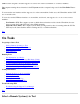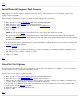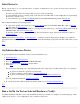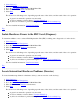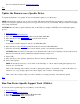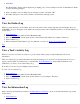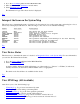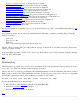STM Online Help: xstm Online Help (graphical interface)
By default, the test system (Unit Under Test) is the same as the computer system running the user interface.
To select a remote system for testing, do the following:
1. Move your cursor to the System Menu pulldown in the Main Menu Bar.
2. Click on Sel System to Test....
3. Click on Select Current System.
You will see a dialog box displayed, containing a list of test systems to choose from, the operating system (OS)
they are running with their revision levels, and one of six statuses:
Blank: The status is blank immediately after the test system is added, but before it is connected.
Connected The test system is connected, but its state is not being displayed.
Current: The test system is connected, and the xstm displays reflect the state of this system.
Unavailable: The system could not be connected due to an error.
Not Responding:The system could not be connected due to a problem with the network.
Disconnected: The system has been disconnected.
4. Select a system by clicking on its entry in the list.
5. If you wish to add a new system to the list, type the system network name (e.g., "system5.cup.hp.com") in the
"Test System to Add" box and click on "Add" (or hit Return).
If you wish to delete a system from the list, click on its network name in the "System to Test" list and then click
on "Delete".
6. Once you have selected, added, and/or deleted the test systems you wished to choose, click on "OK".
7. A dialog box is displayed, which prompts you for the logon and password for the system specified at the top of
the dialog box. Enter the requested information, and click on "OK".
NOTE: When a system is made the current test system, it is automatically connected to the User Interface (UI),
if it is not already connected.
To connect to multiple systems:
1. Go to the Sel System to Test... menu and click on Connect to Systems. A dialog box similar to the one you saw
for the Select Current System function will be displayed; it is edited in exactly the same manner, with one major
exception: you can select multiple systems to be "current" at one time.
2. Selecting a test system, unselects all other test systems. To select additional test systems, without unselecting the
test system you have just chosen, hold down the CTRL or SHIFT key when clicking on the names of additional
test systems you wish to select.
To disconnect from one or more systems:
1. When you wish to disconnect a system(s) from the User Interface (UI), go back to the Sel System to Test...
menu and click on Disconnect Systems.
You will see a dialog box displayed, which is similar to those you have seen displayed for the Select Current
System function. You may select one or more systems for disconnection, using the mouse and SHIFT or CTRL
keys. (Hold down the CTRL or SHIFT key when clicking on the names of additional test systems you wish to
select.)
2. Once you have selected the system(s) you wish to disconnect, click on "OK".
3. If a system you have chosen to disconnect has currently active interactive tools, you will be cautioned that
disconnecting the system will cause those tools to abort. If you wish to disconnect the system anyway, click on
"Continue".