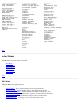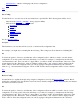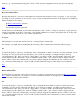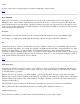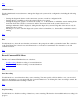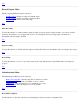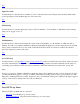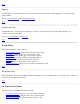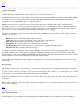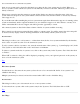STM Online Help: xstm Online Help (graphical interface)
Top
Connect to Systems
Use this function to maintain a list of test systems, and to connect to those chosen.
The Host information portion of the dialog contains the list of test systems available, and may be edited. When adding
a test system, only the system name need be specified. The OS and OS Revision are automatically determined, to
provide the necessary information prior to system connection.
Multiple systems may be selected, and are connected when the dialog is finished using "OK". Another dialog is
generated to prompt you for the logon name and password necessary to establish the connection. The same name and
password are used to connect all the selected systems. An attempt to connect all the selected systems will be made; in
case of an error, a list of systems not connected will be included in the error display.
The status of each test system is listed in its entry in the list of available test systems. The possible statuses and their
meaning are as follows:
Blank: The status is blank immediately after it is added.
Connected: The test system is connected, but its state is not being displayed.
Current: The xstm displays reflect the state of this system.
Unavailable: The system could not be connected due to an error.
Not Responding: The system could not be connected due to a problem with the network.
Disconnected: The system has been disconnected.
A system is selected by clicking its entry in the list. Multiple systems may be selected by using the Shift or Control
keys while clicking entries. Test systems are added by typing the system name into the "Test System to Add:" field,
and pressing the "Add" button. Hitting the RETURN key after typing in the new system name will also add the system.
Selected entries are removed from the list by pressing the "Delete" button.
When "OK" is hit, a dialog box will be displayed, prompting you for the login name and password to be used for the
connection(s).
Host Information
This dialog box allows you to add systems to, or delete them from, the list of test systems maintained by the interface.
To add a system to the list of systems to test, enter the network name of the system (e.g., "system5.cup.hp.com") in the
"Test System to Add" field; then click on the "Add" button or hit Return.
To delete a system from the list of systems to test, click on the system's entry in the "System to Test" field; then click
on "Delete".
When "OK" is selected, a dialog box will be displayed, prompting you for your login and password on the system you
chose to be connected to.
Top
Select Current System
Use this function to select which system will display the testing information for the current test system, which you