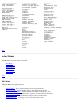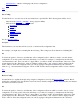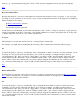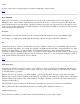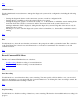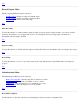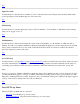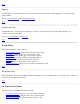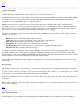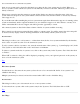STM Online Help: xstm Online Help (graphical interface)
Top
Administration...
Use the Administration cascade menu to manage the diagnostic system and its configuration, including the following
functions:
Causing the diagmond daemon on the current test system to reread its configuration file
Causing the list of available tools for the selected device to be reread
Causing the diagnostic system to be shut down locally, i.e., on the machine on which the xstm is running. If the
local Unit Under Test (UUT) is connected, it will be disconnected before the system is shut down. A
warning/confirmation will be displayed, stating that the diagnostic system is being shut down and can only be
restarted by the root user.
Allowing a root user to start the diagnostic system on the local machine, i.e., the machine on which the xstm is
running.
Top
Exit
Use this function to leave the user interface, and return to the prompt from which you launched xstm. The connection
to the Unit Under Test is shut down, and all interactive tool execution is terminated. Non-interactive tools will
continue execution.
Top
Record Command File Menu
The Record Command File Menu has two selections:
Start Recording: Enable recording of executed functions
Stop Recording: Disable recording of executed functions
Top
Start Recording
Use this function to record functions that you are executing. You must specify a file in which to save your recorded
functions; alternatively, you can append the list of recorded functions to an existing file. Once recording is started, the
function is unavailable until recording is turned off.
Top
Stop Recording
Use this function to disable recording of functions you are executing. The function is unavailable unless recording is in
progress.