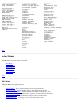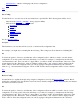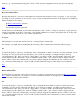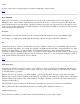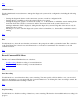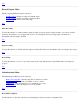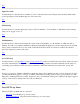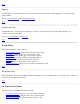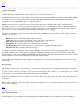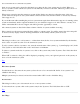STM Online Help: xstm Online Help (graphical interface)
Cancel
If you no longer wish to run the currently executing command file, select "Cancel".
Top
Record Output...
During any xstm session, you can use this function to save the cstm (command line version of the Support Tools
Manager) version of the terminal output functions generated by the session to a file of your choice. The output will
show both the functions executed and the output they produced. Note that some output will not be the same as a cstm
session, due to intrinsic differences in the three interfaces, especially functions which are automatic in xstm and mstm,
such as displaying the system map.
Description
The information you enter here will be saved as a comment in the file in which you save your terminal output.
For example, you might enter something like the following: "This is the output of the disk verification."
File
You enter the path (i.e., directory) and filename of the file to which you wish to save your terminal output. You may
specify wild cards (file filters), if you wish. For example, you might enter the following: "/users/username/*.txt". Once
you click on "Apply Filter", you will see all the "/users/username" directories on the system displayed in the
"Directories" window; similarly, all files with a ".txt" extension will be displayed in the "Files" window. Select the file
you want by typing its full path and filename into the "Selection" window; e.g., "/users/username/config.txt". Click on
"OK" and the terminal output will be saved to that file.
Top
UI Activity Log...
Consult the UI Activity Log when you want to view a display of errors recorded by the user interface. The dialog box
for this log allows you to view and save the contents of the log to a file, print a hardcopy of the current log contents,
or clear the current log contents.
There is only one copy of the log on a single machine, even though more than one xstm session may be executed.
Each log entry contains a label containing a timestamp, the user name, and the xstm process ID, in order to distinguish
between separate xstm sessions on the same machine (for example, "Wed Dec 7 15:18:49 1994: User Name: bobcap,
xstm Process ID: 27697").
The UI Activity Log is not temporary; all other xstm session files are removed, once the session is terminated.
If the log file reaches the configurable size threshold, a warning will be displayed to inform you.
Clear the UI Activity Log
If you select this command, you will clear the current UI Activity Log of its present contents.