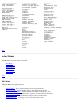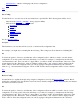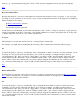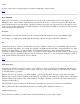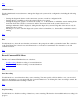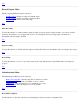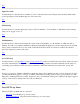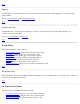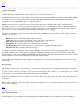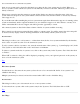STM Online Help: xstm Online Help (graphical interface)
window; e.g., "/users/username/config.stm". Click on "OK" and the configuration will be restored from that file.
Top
Record Command File...
By using this function, you can record the functions executed by the interface in a file you specify, or you can toggle
recording off. xstm operations are recorded as a series of cstm (command line interface of the Support Tools Manager)
functions which can be read by:
the Run Command File... function
the -f initiation option, or
automatically from the .stmrc file.
A wait function is automatically inserted after each identify, verify, exercise, or diagnose operation, so that operations
executed sequentially at the time of recording, won't attempt simultaneous execution at playback time. You may wish
to edit the output file and remove some of these wait functions.
Description
The information you enter here will be saved as a comment in the command file.
For example, you might enter something like the following: "This command file verifies the disks and tapes."
File
You enter the path (i.e., directory) and filename of the command file to which you wish to save the commands you are
recording. You may specify wild cards (file filters), if you wish. For example, you might enter the following:
"/users/username/*.stm". Once you click on "Apply Filter", you will see all the "/users/username" directories on the
system displayed in the "Directories" window; similarly, all files with a ".stm" extension will be displayed in the
"Files" window. Select the command file you want by typing its full path and filename into the "Selection" window;
e.g., "/users/username/config.stm". Click on "OK" and the commands being recorded will be saved to that file.
Top
Run Command File...
Use this function to have the xstm read in and execute a sequence of cstm functions saved by the
Record Command
File... function. Alternatively, any sequence of cstm (command line interface of the Support Tools Manager) functions
can be read and executed by this function.
File
You enter the path (i.e., directory) and filename of the command file from which you wish to read in and execute
commands. You may specify wild cards (file filters), if you wish. For example, you might enter the following:
"/users/username/*.stm". Once you click on "Apply Filter", you will see all the "/users/username" directories on the
system displayed in the "Directories" window; similarly, all files with a ".stm" extension will be displayed in the
"Files" window. Select the command file you want by typing its full path and filename into the "Selection" window;
e.g., "/users/username/config.stm". Click on "OK" and the commands in the command file you have selected will be
read in and executed.