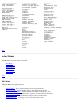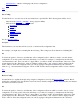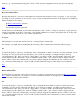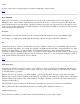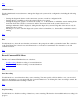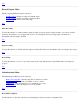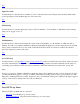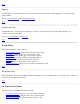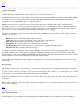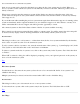STM Online Help: xstm Online Help (graphical interface)
Administration...: Menu for managing xstm and its configuration
Exit: To leave xstm
Top
Save Config...
Use this function to save the state of the user interface in a specified file. The following items will be saved:
All items in the General... and Map... dialogs (Options Menu)
All items in the Tool Options Menu screens:
Information
Verify
Diagnose
Exercise
Firmware Update
Expert Tool
Utility
See also Restore Config....
Description
The information you enter here will be saved as a comment in the configuration file.
For example, you might enter something like the following: "This config tests the workstations in building R5".
File
You enter the path (i.e., directory) and filename of the configuration file to which you wish to save the current
configuration. You may specify wild cards (file filters), if you wish. For example, you might enter the following:
"/users/username/*.stm". Once you click on "Apply Filter", you will see all the "/users/username" directories on the
system displayed in the "Directories" window; similarly, all files with a ".stm" extension will be displayed in the
"Files" window. Select the configuration file you want by typing its full path and filename into the "Selection"
window; e.g., "/users/username/config.stm". Click on "OK" and the current configuration will be saved to that file.
Top
Restore Config...
Use this function to repaint the display map, using the configuration stored by the
Save Config... function. Before
reading the configuration file, the interface restores the factory default configuration; this means that the user interface
disconnects from all test systems.
File
You enter the path (i.e., directory) and filename of the configuration file from which you wish to restore a saved
configuration. You may specify wild cards (file filters), if you wish. For example, you might enter the following:
"/users/username/*.stm". Once you click on "Apply Filter", you will see all the "/users/username" directories on the
system displayed in the "Directories" window; similarly, all files with a ".stm" extension will be displayed in the
"Files" window. Select the configuration file you want by typing its full path and filename into the "Selection"