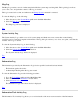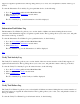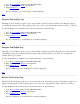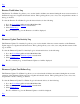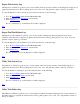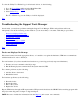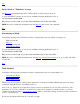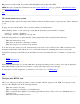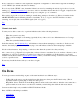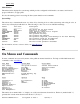STM Online Help: xstm Online Help (graphical interface)
System Map
Main Window
The main window displays the system map, which provides configuration information, test status, and forward
progress indicators, as appropriate.
It is also the starting point for accessing all other system functions and commands.
System Map
The easiest way to determine the state of a device is by observing its icon on the system map, and noting its color, as
well as any text displayed with the icon. The following is a list of icon colors with their meanings:
Status Icon Color Description
------ ---------- -----------
(blank) Blue The device has not been tested
Testing Light Blue Testing is in progress
QUERY PENDING Orange Query waiting; click icon to respond
SUSPENDED Yellow Suspended by the user
HUNG Yellow The operation has hung
ABORTED Yellow The operation was aborted
WARNING Yellow The operation completed, with warnings in the Tool Activity
Log
INCOMPLETE Yellow The operation could not be completed
FAILURE Red The most recent operation failed
Success Green The most recent operation succeeded
For information on how to select a device, see Select Device(s).
Top
On Menus and Commands
In xstm, commands are accessed by means of the pulldown menus listed below. For help on individual menus and
commands, select xstm Menus.
File Menu System Menu Device Menu
--------- ----------- -----------
Save Config... Sel System to Test-> Current Device Status
Restore Config... Save Map... Clear Tool Status
Record Command File-> Print Map... Select->
Run Command File... Remap System Unselect->
Record Output-> Map Log Filter->
UI Activity Log License->
Administration-> System Activity Log
Exit Daemons->
Tools Options Help
----- ------- ----
Information->* Tool Options-> On Item
Verify->* Map... On Tasks
Diagnose->* General... On Application
Exercise->* On Menus/Commands
Firmware Update->* On HomeTopic
Expert Tool->* On Help
Utility->* On Version
Latest Logs->
Tool Management->
The entries above marked with "->" display one of the cascade menus shown below. Each tool (marked with "*")
generates the cascade menu shown below labeled "*(Tools)->".
Record Command File-> Sel System to Test-> *(Tools)->