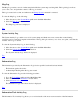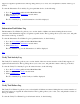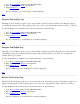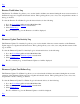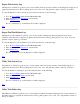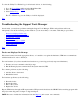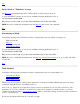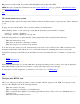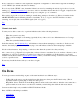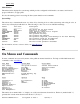STM Online Help: xstm Online Help (graphical interface)
If any of the above conditions is true, update the "diagmond" configuration so that it waits longer before marking a
tool as "HUNG" (the default wait time is 4 minutes).
If a tool stays in the "HUNG" state, determine if there is an error by examining the activity log for the tool you are
running (e.g., Verify Tool Activity Log) for errors, and/or to determine the last time the tool logged, compared to the
current time. You may also want to examine the process, using the "ps -ef" command.
If the activity log for the tool you are running is actually hung, attempt to abort the tool. If the tool remains in the
ABORT PENDING state indefinitely, kill the tool manually. To do so, logon to the UUT, find the tool that is
executing, note its pid, and send it a KILL signal ("kill -9 tool_pid").
Top
Cannot start tools
You may not be able to start tools, or perform initiation tasks, in the following instances:
When the system is very busy
When you have multiple tools running (especially if any of the tools is set to Maximum stress or Coverage
level)
When the system has limited resources
In the first instance, the UI Activity Log... will indicate a timeout when attempting to start the tool. In the second
instance, the activity log for the tool you are trying to run will indicate a timeout when attempting to initialize.
In both of these instances, keep retrying, or wait for a time when the system is less busy and retry.
Also, some tools (e.g., Expert Tools) require that you have a license to run them. If you do not have a license to run a
particular tool, or if it is not installed, you will not see it listed as an available tool. In this instance, you should
examine Current Device Status (Current Device Status), where you will find a listing of all licensed and non-licensed
tools for a specific device.
If necessary, install the license and try to run the tool again.
Top
On Item
You can get context-sensitive help on parts of the xstm interface in two different ways:
F1 Key: Move the cursor over the desired item, click the mouse, then press the F1 function key. (This is
especially useful for getting help on fields in a dialog box.)
Help Menu: Select "On Item" from the Help pulldown menu on the xstm window. After the cursor turns into a
question mark, move the cursor over the item on which you desire help, then click the left mouse button.
Context-sensitive help is only available for HP-UX 10.20 and 11.00.
Parts of STM on which help is available:
xstm Menus
Main Window