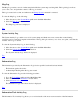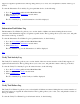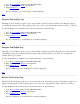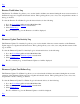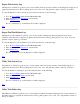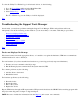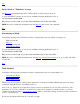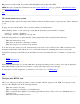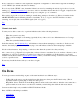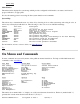STM Online Help: xstm Online Help (graphical interface)
To view the Utility Tool Failure Log for all selected devices, do the following:
1. Go to the Tools Menu pulldown in the Main Menu Bar.
2. Move the cursor to the Utility cascade menu.
3. Select Failure Log....
The "Tool Failure Log" for the Utility tool will be displayed.
Top
Troubleshooting the Support Tools Manager
Occasionally, you may have problems running the Support Tools Manager. While such problems will occur
infrequently, if at all, the following are the situations you are most likely to encounter, with their proposed fixes:
Device not displayed in the map
Device listed as "Unknown" in map
Icon missing or blank
Tools disabled
UI cannot connect to a system
Tool goes into HUNG state
Cannot start tools
Top
Device not displayed in the map
If the kernel cannot bind in the appropriate drivers, or is unable to recognize the hardware, STM cannot communicate
with the hardware in order to identify it.
For new hardware (if you have attached new hardware or powered up previously unpowered hardware):
1. Execute an ioscan command at the OS prompt.
2. Run the Remap System command from the System menu in STM.
For software problems, try the following:
1. Add the driver to the kernel.
2. Rebuild the kernel.
For hardware problems, try the following:
1. Reset the device.
2. Reseat the cables.
3. Reboot the system.
4. Replace the device.
Report STM defects through an HP representative. HP personnel should use the CHART defect-tracking program with
the project name diag.stm.tools.hpux or diag.stm.ui.hpux.
NOTE: Be sure to include the information from the Map Log and ioscan -kf commands.