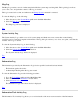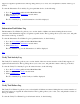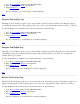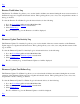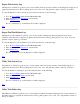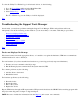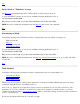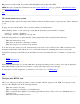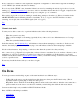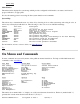STM Online Help: xstm Online Help (graphical interface)
1. Go to the Tools Menu pulldown in the Main Menu Bar.
2. Move the cursor to the Verify cascade menu.
3. Select Failure Log....
The "Tool Failure Log" for the Verify tool will be displayed.
Top
Diagnose Tool Activity Log
The Diagnose Tool Activity Log allows you to review details of the most recent execution of the Diagnose support
tool against all selected devices. The log dialog allows you to view, save, and print the contents of the log, as desired.
To view the Diagnose Tool Activity Log for all selected devices, do the following:
1. Go to the Tools Menu pulldown in the Main Menu Bar.
2. Move the cursor to the Diagnose cascade menu.
3. Select Activity Log....
The "Tool Activity Log" for the Diagnose tool will be displayed.
Top
Diagnose Tool Failure Log
The Diagnose Tool Failure Log allows you to review details of failures encountered during the most recent execution
of the Diagnose support tool against all selected devices. The log dialog allows you to view, save, and print the
contents of the log, as desired.
To view the Diagnose Tool Failure Log for all selected devices, do the following:
1. Go to the Tools Menu pulldown in the Main Menu Bar.
2. Move the cursor to the Diagnose cascade menu.
3. Select Failure Log....
The "Tool Failure Log" for the Diagnose tool will be displayed.
Top
Exercise Tool Activity Log
The Exercise Tool Activity Log allows you to review details of the most recent execution of the Exercise support tool
against all selected devices. The log dialog allows you to view, save, and print the contents of the log, as desired.
To view the Exercise Tool Activity Log for all selected devices, do the following:
1. Go to the Tools Menu pulldown in the Main Menu Bar.
2. Move the cursor to the Exercise cascade menu.
3. Select Activity Log....
The "Tool Activity Log" for the Exercise tool will be displayed.