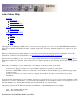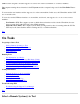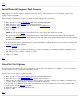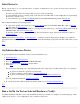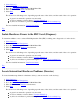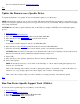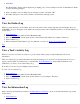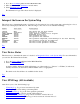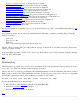STM Online Help: xstm Online Help (graphical interface)
Verify Tool Activity Log: Log of most recent run of verifier
Verify Tool Failure Log: Error log for most recent run of verifier
Diagnose Tool Activity Log: Log of most recent run of diagnostic
Diagnose Tool Failure Log: Error log for most recent run of diagnostic
Exercise Tool Activity Log: Log of most recent run of exerciser
Exercise Tool Failure Log: Error log for most recent run of exerciser
Firmware Update Tool Activity Log: Log of most recent run of FW update tool
Firmware Update Tool Failure Log: Error log for most recent run of FW update tool
Expert Tool Activity Log: Log of most recent run of expert tool
Expert Tool Tool Failure Log: Error log for most recent run of expert tool
Utility Tool Activity Log: Log of most recent run of utility
Utility Tool Failure Log: Error log for most recent run of utility
Syslog: Log of system daemon info
For more information on a particular type of log (e.g., the UI Activity Log), click on its underlined hyperlink (e.g., UI
Activity Log).
Log contents are unique, but all of the logs displayable under xstm employ a similar log viewing dialog. Using this
dialog box you may:
View a log
Save a log to a file
Print a log
Clear a log (UI Activity and System Activity Logs only)
The title of the log viewing dialog box will specify the log type, as well as the tool or utility (and device, if necessary)
whose log you have selected.
Note that multiple logs can be viewed at once; "Prev" and "Next" buttons are provided to simplify navigation through
these logs when viewing them.
Top
UI Activity Log
The UI Activity Log contains a record of the errors encountered by the xstm user interface. The log dialog box allows
you to view, save, print, and clear the contents of the log, as desired.
There is only one copy of the log per machine, although multiple instances of the User Interface (UI) may be executed.
Each log entry contains a label with a timestamp, user name, and the UI process id, in order to allow you to distinguish
between these separate invocations of the UI. Here is an example of such a label:
Wed Dec 7 15:18:49 1994: User Name: joeuser, UI Process ID: 27697
To view the UI Activity Log, do the following:
1. Move the cursor to the File Menu pulldown in the Main Menu Bar.
2. Select the UI Activity Log... menu selection.
The "UI Activity Log" window is displayed.
Top