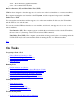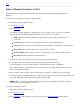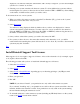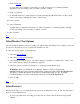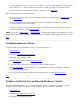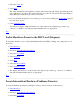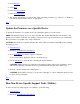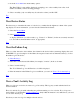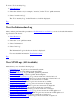STM Online Help: mstm Online Help (menu interface)
3. From the Tools Menu invoke the utility options.
The "Run Utility" screen will be displayed, prompting you to select a utility from a list of all
utilities for which you have licensing privileges.
4. Select one utility (only one utility may be selected at a time), and hit "OK".
Top
View Device Status
The fastest way to determine the status of a device is to examine the the rightmost column of the system
map display. For more information, you can view the Current Device Status:
1. Select the Device Menu.
2. Select Curr Dev Status.
A display will inform you of the results (e.g., "Success" or "Failure") for the most recently executed
tool, and will recommend further action, as appropriate.
Top
View the Failure Log
When a tool has detected a device failure, the column for the device in the system map displays the word
"FAILURE". To get a description of the failure, the suspected cause and recommended action(s), look at
the failure log for the device:
1. Select Device(s).
2. Select the tool that detected the failure (for example, "exercise") in the tools menu.
3. Select "exercise fail log".
The "Tool Failure Log" for the Exercise tool will be displayed.
4. If the information in the Failure Log is not sufficient, you can look View a Tool's Activity Log
Top
View a Tool's Activity Log
When a tool is run on a device, it creates a log of its activity. This log may contain technical and low-
level information.
The tool's Activity Log is useful when there are problems running a tool on a device. If a tool reports a
device failure, you should first View the Failure Log. Only if that information is not sufficient do you need
to look at the Activity Log.
Note that you can view logs for multiple selected devices.