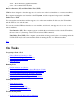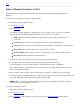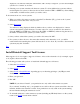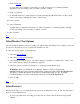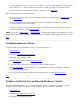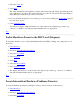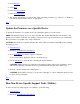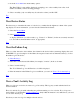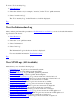STM Online Help: mstm Online Help (menu interface)
4. Select Exercise.
5. Select Run.
6. Select the Device Menu.
7. Select Curr Dev Status.
8. The display will inform you of the results of the exercising procedure (e.g., "Success" or "Failure"),
and will recommend further action, as appropriate.
Top
Update the Firmware on a Specific Device
To update the firmware on a specific device, run a firmware update tool on the device:
NOTE: The firmware update process is device-specific. This means that while the user interface to the
update process remains consistent, the specifics of the process for a given device may vary considerably.
This procedure is an example only, using a SCSI disk.
CAUTION: Be sure that you put the firmware file on the UUT (for example, with FTP), before starting
the update process.
1. Select Device(s).
2. If desired, Select/Deselect Test Options.
3. From Tools Menu, invoke the "Update" command.
A new screen will be displayed, with its own function keys.
4. Use the File Menu to select the file containing the device firmware.
CAUTION: Make sure that you select the correct firmware file for the device! Updating a device
with incorrect firmware can make the device permanently unusable and data could be lost.
5. From the "Update" menu select "Start Update...".
CAUTION: If absolutely necessary, you can select "interrupt" or "abort" during the update process;
however, it is not advisable.
Top
Run Non-Device-Specific Support Tools (Utilities)
To run non-device-specific support tools (utilities), do the following:
1. Select Device(s).
2. If desired, Select/Deselect Test Options.