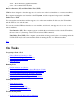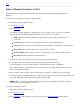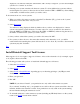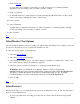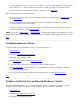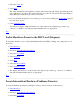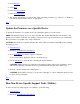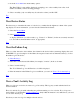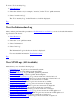STM Online Help: mstm Online Help (menu interface)
4. Select the Verify key.
5. Select Run.
The status information in the rightmost column of the device map will change, depending upon the
state of the device, and the result of the verification procedure. You should see the status change to
SUCCESS if the verification procedure is successful.
6. For more detailed information on test results, go to the screen containing the Device Menu function
key and select "device".
7. Select Curr Dev Status.
You will see a display, which will inform you of the results of the verification procedure (e.g.,
"Success" or "Failure"), and will recommend further action, as appropriate.
Top
Isolate Hardware Errors to the FRU Level (Diagnose)
To determine whether or not a selected Field Replaceable Unit (FRU) is failing, run a diagnostic tool on
the device:
1. Select Device(s).
2. If desired, Select/Deselect Test Options.
3. Select the Tools Menu.
4. Select Diagnose.
5. Select Run.
6. Select the Device Menu.
7. Select Curr Dev Status.
8. The display will inform you of the results of the diagnosis procedure (e.g., "Success" or "Failure"),
and will recommend further action, as appropriate.
Top
Locate Intermittent Hardware Problems (Exercise)
To locate intermittent problems in a hardware device(s), run an exerciser on the device(s) :
1. Select Device(s).
2. If desired, Select/Deselect Test Options.
3. Select the Tools Menu.