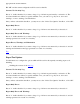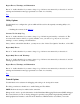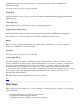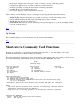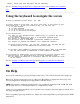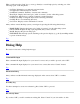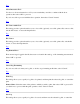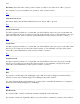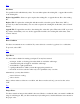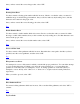STM Online Help: mstm Online Help (menu interface)
"dtecr>" Select only disk and tapes and run exerciser.
See also: On Help, Using the keyboard to navigate the screen, and On Menus and Commands.
Top
Using the keyboard to navigate the screen
To move to different screen areas: Use 'Tab'.
To scroll within a screen area: Use 'prev' and 'next' or the cursor up and
cursor down keys. In the file viewer or map, you can also use:
'f' to page forward.
'b' to page backward.
'g' to go to the top of the page.
'G' to go to the bottom of the page.
To use the menu bar:
Use 'Tab' (or the 'Menubar on/off' function key) to position the cursor
on the menu bar.
Use the cursor arrow keys to move to a particular pulldown menu.
Hit 'Return' to expand that menu.
Use the cursor keys to highlight a particular command or sub-menu.
Use 'Return' to perform the command, or to expand the sub-menu.
To invoke a menu directly: Use the 'Alt' function key, and then hit the
character which is not underlined in the menu title.
To activate a menu command or expand a sub-menu once a menu is pulled down:
Hit the letter which is underlined in that command or sub-menu.
To use buttons in dialog boxes if your terminal does not have function keys:
Tab the cursor to a field which does not allow alphabetic input.
Hit the underlined character on the button label on the bottom two lines
of the screen.
See also: On Help, On Menus and Commands, and Shortcuts to Commonly Used Functions.
Top
On Help
Access mstm online help by pressing the "help" function key. You can then select the desired help topic.
Help text is displayed in the upper portion of the screen. Hyperlinks are displayed in the lower portion.
You can jump between the help text and hyperlink list with the Tab key.
NOTE: The extensive online help described here is only for HP-UX 10.20 and 11.00. On HP-UX 11.20
and later OSs, there is a reduced implementation of online help for mstm.
A line of "vvvv"s indicates that there is more text than can be displayed. Scroll through text with the arrow
and PgUp and PgDown keys.
Select a hyperlink by pressing the Enter key. Jump to the selected hyperlink by pressing the GO TO LINK
function key.