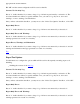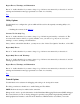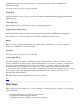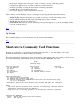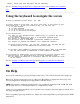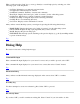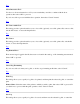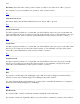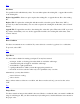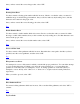STM Online Help: mstm Online Help (menu interface)
HomeTopic: Displays the home topic ("table of contents") for the online help system.
On Shortcuts: Quick ways to perform commonly executed functions.
On Keyboard: Help on using the keyboard and selecting commands.
On Help: How to use mstm help (this text).
On Version: Displays version information for mstm
After you have entered the help system, you navigate by pressing the following function keys:
HOME TOPIC: Displays the home topic ("table of contents") for the online help system.
GO TO LINK: Displays the help topic (hyperlink) that you have selected.
BACK: Displays the previous help topic.
EXIT HELP: Exits the help system, returning to the previous display (e.g., the System Map and the
top level of function keys.)
Top
On Version
This command displays version information for the current mstm interface.
Top
Shortcuts to Commonly Used Functions
Shortcut are a quick way of performing frequently used tasks. The "?" key will display a list of the
available shortcut functions whenever they are available.
The selected functions are displayed on the 'shortcut line' at the bottom of the screen. Device selections are
processed immediately. Other functions are processed when the 'RETURN' key is hit.
Help
Shortcut Keys
Device Selections Device Tools Utilities
(a) all devices (v) verify (l) logtool
(d) disks (e) exercise
(m) memory (i) information
(p) processors (s) current device status
(t) tapes
Other Shortcut Keys
(r) toggle filter (set/clear)
(?) display the shortcut help page
cr> execute shorcut key commands and exit from the shortcut help page
if it is displayed.
back-space> delete the last shortcut key entered and undo its selection.
Notes
- The first device selection will unselect all currently selected devices.
Subsequent selections will be additive.
- Only one tool or utility operation is allowed per shortcut operation.
Shortcut Key Examples:
"avcr>" Select all devices and run verifier.
"lcr>" Run logtool.