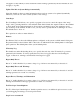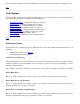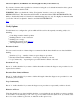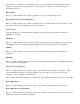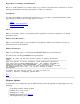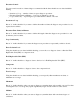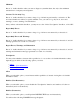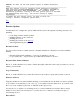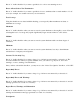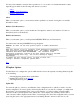STM Online Help: mstm Online Help (menu interface)
You may select whether to interact with a specified tool, or to use the tool's default information values,
depending upon which of the following radio buttons you select:
Allow
Disallow (Non-Destructive)
Disallow (Destructive)
Allow
When you select this option, you can interact with a specified tool, instead of using the tool's default
information values.
Disallow (Non-Destructive)
When you select this option, you can disable the "User Queries" function, and run the tool both non-
interactively and non-destructively.
Disallow (Destructive)
When you select this option, you will perform DESTRUCTIVE tests non-interactively.
You will see the following WARNING message displayed:
WARNING: You have set the User Queries option to enable destructive
tests.
-----------------------------------------------------------------------------
When User Queries is set to 'Disallow: allow destructive operations,'
some tools will perform DESTRUCTIVE tests. For example, ALL DATA on
unmounted disk drives WILL BE DESTROYED. The 'Disallow: allow
destructive operations' setting of the User Queries option is intended
for manufacturing tests only. Use of this setting is highly
discouraged.
-----------------------------------------------------------------------------
To change the User Queries option, you must re-enter the
(verify / exercise / diagnose) options menu.
Top
FWupdate Options
Use this function to configure the options which will be used for subsequently executing firmware update
tools, including:
Selecting/applying update directory/file filters
Defining the contents of the Act Log
Allowing/disallowing user queries
Update File
You enter the path (i.e., directory) and filename of the configuration file to which you wish to save the
current configuration. You may specify wild cards (file filters), if you wish. For example, you might enter
the following: "/users/username/*.frm". Once you hit "Return", you will see all the "/users/username"
directories on the system displayed in the "Directories" screen display area; similarly, all files with a
".frm" extension will be displayed in the "Files" screen display area. Select the configuration file you want
by moving the cursor to the appropriate directory and hitting "Return"; then move the cursor to the