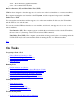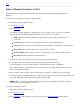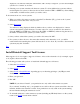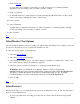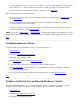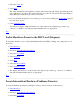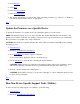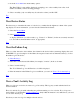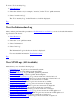STM Online Help: mstm Online Help (menu interface)
To select multiple devices for testing, use the "Shift" or "Ctrl" key after making your first selection,
and continue to do so until you have selected all the systems you wish to test; then hit "Return".
To select all devices in the hardware map for verification, select Select All.
More advanced methods for selecting devices:
To select only specific device types in the hardware map for verification, select Unselect All; then
select Select Class.
To select specific device types in the hardware map for verification, in addition to devices
previously selected, select "select class".
To unselect specific device types in the hardware map, while leaving other devices/device types
selected for verification, select Unselect Class.
NOTE: If you choose Select Class" or Unselect Class, a dialog will be displayed, prompting you to enter
the appropriate device class qualifiers; enter the information requested, and hit "OK" when you are done.
Top
Get Information on a Device
To get information about a hardware device(s), run an information tool:
1. Select Device(s).
2. If desired, Select/Deselect Test Options.
3. Select the "tools" pulldown menu.
4. Run Information and consult the Information Log.
5. Go back to the top level menu, and select the "device" pulldown menu.
6. Run Curr Dev Status to display the list of tools installed for a device, in addition to obtaining
information about the device.
7. To see the device information obtained by the information tool, see the Information Log.
Top
To Run a Go/No Go Test on Selected Hardware (Verify)
To quickly determine whether or not a selected hardware device(s) is usable (for example, on system
bring-up or after adding a new device to your configuration), run a verifier on the device:
1. Select Device(s).
2. If desired, Select/Deselect Test Options.
3. Select the "Tools" pulldown menu.